eTapestry Queries and Reports: What They Are and How to Use Them
What is a query? What is a report? If you need to run an export from eTapestry of all donors that gave last year, is this a query, a report, or is it both?
These are common questions that we hear from eTapestry users. Sometimes it isn’t clear that queries and reports are two different features in your Blackbaud® eTapestry® database, but both contribute to eTapestry reporting. Whether you are an eTapestry database administrator or a user that occasionally dabbles in eTapestry reporting, it is important to understand the nuances between eTapestry queries and eTapestry reports.
How to run a report in eTapestry
To explain the differences between queries and reports, we need to start at the end of the reporting process.
When someone in your organization is curious about fundraising or donor data, they might ask for:
- All donors that gave last year
- Mailing list for the end-of-year appeal
- New donors this year
- Major donors that give more than $5,000 in the last two years
- Year-over-year comparison of total giving
- Attendees of last year’s annual gala
You ultimately want to create an export of data to Excel or a formatted PDF, so you start with the “Reports” feature in eTapestry.
That makes sense. You want to run a report, so navigate to the “Reports” feature and start building, but in eTapestry the “Reports” feature alone won’t get you to the final Excel or PDF export you might expect.
What you might think of as a report is actually a three-step process that includes both a query and a report.
- Step 1: Build a query
- Step 2: Build a report
- Step 3: Run the report with the query
Users must follow this three-step process to generate a report in eTapestry. There are no exceptions.
Query and Report Definitions
To define these two features, let’s use an example report that you might want to run in eTapestry.
Run a report on total giving last year and contact information for all donors that gave last year.
-
1. eTapestry Queries
A query is a search function that finds a specific set of records from your database. Records in eTapestry are data elements like accounts (constituents, tributes, users) or journal entries (gift, pledge, pledge payment, recurring gift, soft credit, contact, note). A query finds records based on a specific set of search criteria and bundles those records together in a group. Alternatively, you can think of a query as a filter.
While the results of a query can be exported, a query itself doesn’t display data, report data, or format data in what you might think of as a “report.” A query only finds specific records in your database.
In our example above, “all donors that gave last year” is the query.
This query contains the criteria below. We illustrated the logic in a progression so you can see how multiple criteria are built into a query.
- Return constituent account records
- Return constituent account records that have a received transaction
- Return constituent account records that have a received transaction where the journal entry date of the received transaction is last year
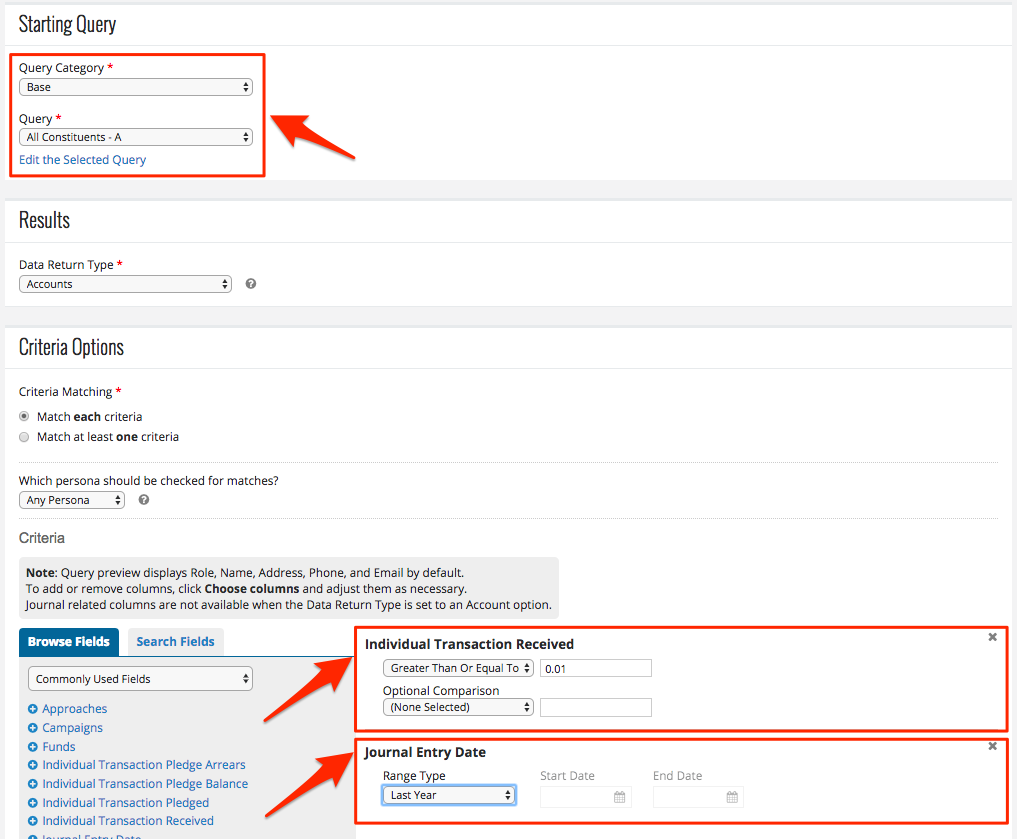
If your eTapestry database contains “All accounts,” the query example above only shows only a subsection of “All Accounts,” those accounts that gave last year. The query filters out the records that DO NOT match your query criteria (the records you don’t want) and filters in (selects) the records that DO match your query criteria (the records you want).
-
2. eTapestry Reports
A report is a template that displays the records returned in a query. A report without a query is blank. A blank report has column headers. Each column header identifies a field in your eTapestry database.
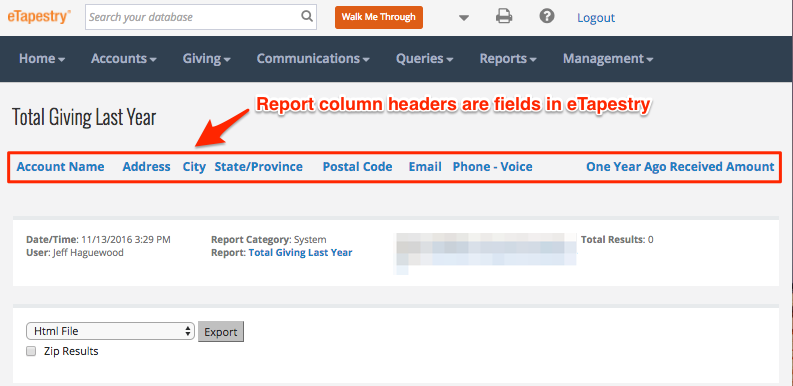
Using our example above, “total giving and contact information” are the elements of the report. More specifically, you might add the following fields to your report.
- Name
- Address, City, State, Postal Code
- Phone
- One Year Ago Received Amount
Stated differently, your report needs to “show” contact information. You might want to see phone numbers, email addresses, and mailing addresses. Those fields are the report. But for whom do you want to see the contact information? That is where the query comes into play.
Records returned in a query populate the rows in the report. When you run a report in Step 3 of the process described above, you populate the records returned by the query into the report template.
When you identify that you want to “show” contact information “for” donors that gave last year, you have the query and report needed to generate a final export from your database.
Simplify eTapestry reporting with a narrative
An eTapestry report requires both a query and a report. We need simple ways to break down our reporting projects because there are separate steps to achieve what you need as a final export from eTapestry. An eTapestry reporting narrative is the best way to simplify the reporting process.
Simply write out the specifications of the report you want in a text editor or Word document. Then separate the components of your narrative into the query and report.
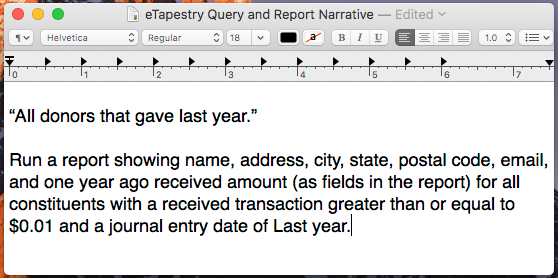
Free Download
The Essential Kit to eTapestry Best Practices
- 4x PDF Guides
- 1x Template/Worksheet
- 1x 60-minute Webinar
- Here we can add a benefit, or we can delete one.
Join the 700+ users that already got their kit!
DOWNLOAD NOW