How to Query for New Donors in eTapestry
The 2011 FEP Donor Retention Supplement from the Association of Fundraising Professionals found that new donor retention in the nonprofit sector is 27%. More recent measures put new donor retention even lower. That means for every ten donors you acquire this year, less than three of them will donate to your organization again next year. That is an incredible amount of turnover. Since it generally costs more to acquire new donors than to retain existing donors, there is significant urgency to reduce new donor attrition.
In order to correct new donor attrition, you need to identify new donors. You need new donor lists, profile data, and giving data. All of this data can help you make smart decisions on how to retain new donor support year-over-year.
Who are our new donors?
The answer to this question starts with eTapestry queries.
While you can find new donors with standard eTapestry features like the donor renewal rates report, giving dynamics report, or the goal dashboard on your home screen, the most flexible option is a custom new donor query.
New donor compound query
Reporting in eTapestry always starts with a query. A query searches for and segments records based on a specific set of criteria, in this case new donors.
I write narratives for all eTapestry queries and I recommend you do the same. A query narrative is a blueprint that outlines your query before you start building the query in eTapestry.
For new donors in a date range, the query narrative is “all donors who gave in one time range, but didn’t give anytime prior to that time range.”
More specifically, the query narrative is “all donors who gave in one time range excluding all of those donors who gave anytime prior to that time range.”
In mathematical terms the query looks like this:
New Donors in Time Range = Donors Who Gave During Time Range – Donors Who Gave Prior to Time Range
In a visual format the query looks like this:
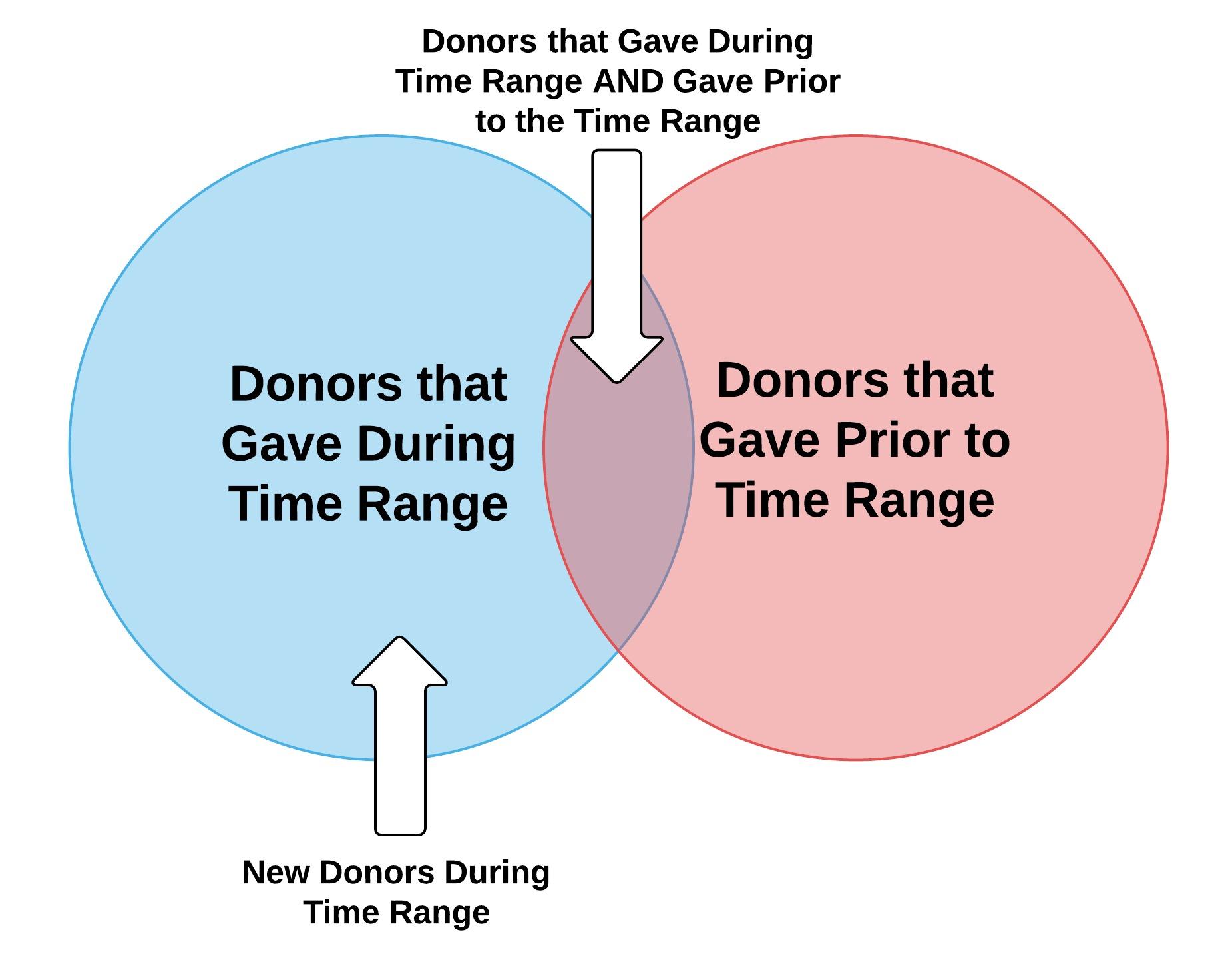
The blue area (not including the purple) area is the new donors we are looking for in our query. Because this query is a composite of two separate queries, we need a compound query.
To make this query project practical, let’s assume we are looking for all new donors this year based on received transactions (the time range of this year can be substituted with any time range).
With the date range included, the formula for the compound query looks like this:
New Donors This Year = Donors Who Gave This Year – Donors Who Gave Prior to This Year
Query 1: Donors Who Gave This Year
- Select Queries, select a category, select New Query
- Name and describe your query
- Starting Criteria is Base All Constituents
- Select Data Return Type of Accounts
- Select Match All My Criteria
- Select Available Fields of Journal Entry Date and Individual Transaction Received
- Enter the Journal Entry Date of This Year
- Enter Individual Transaction Received Greater Than Or Equal To $0.01
- Select Save And to save the query
Query 2: Donors Who Gave Prior to This Year
- Select Queries, select a category, select New Query
- Name and describe your query
- Starting Criteria is Base All Constituents
- Select Data Return Type of Accounts
- Select Match All My Criteria
- Select Available Fields of Journal Entry Date and Individual Transaction Received
- Enter the Journal Entry Date with an End Date of the last day of last year. Leave the start date blank
- Enter Individual Transaction Received Greater Than Or Equal To $0.01
- Select Save And to save the query
Query 3: New Donors This Year
- Select Queries, select a category, select New Compound Query
- Name and describe your query
- Select Data Return Type of Accounts
- Select Subtract from the Combine the Queries options
- Select Donors Who Gave this Year as query one
- Select Donors Who Gave Prior to This Year as query two
- Select Save And Preview to test your results and make sure your query is accurate
Expand the application of this query by copying each query in the set, renaming the queries, and applying different criteria. You can modify the dates of the query to capture new donors for a quarter, month, week, or any custom date range. You can also select different transaction types, funds, campaigns, or approaches.
New donor report
You can use any custom eTapestry report to display data from the new donor query. The report you use will depend on the specific actions you intend to take with the exported data.
You may want to generate a custom report with names, addresses, phone numbers, and email addresses so you can contact, connect, and communicate with new donors. You may also generate a report with summary fields of Last Received Amount and Date or First Received Amount and Date so you can make retention asks that align with the giving levels of your new donors.
New donor communications
In addition to running reports on new donor data, you can also generate letters, envelopes, mailing labels, and emails for new donors in eTapestry. These methods originate from the Communications tab in eTapestry. Use communications templates and merge the new donor query into those templates for targeted campaigns to new donors.
Targeting new donors
New donors are a critical segment of constituents in your eTapestry database. Being able to query new donors out of eTapestry can help you develop targeted fundraising efforts for this highly valuable donor segment. With this data, you can start chipping away at your new donor attrition rates.
Free Download
The Essential Kit to eTapestry Best Practices
- 4x PDF Guides
- 1x Template/Worksheet
- 1x 60-minute Webinar
- Here we can add a benefit, or we can delete one.
Join the 700+ users that already got their kit!
DOWNLOAD NOW