15 Ideas for User Guides in eTapestry Donor Management Software
Staff turnover is one of the biggest risks to your Blackbaud® eTapestry® database.
When staff members leave, knowledge about eTapestry and how your organization uses it is lost. Staff transitions are common and without large investments of time and money to relearn eTapestry, the lost knowledge is nearly unrecoverable.
While there is always a cost associated with a staff transition, you can minimize the cost by drafting user guides for your eTapestry database.
But there are other reasons to draft user guides that go beyond staff transitions. User guides save time, reduce costs, and reduce stress because they benchmark processes, streamline procedures, and increase operational efficiency. If your organization doesn’t have custom user guides, start drafting them today. This post will give you a head start!
User Guide Basics
A user guide is a “how to” manual for standard procedures in your eTapestry software system.
User guides are step-by-step instructions for important tasks in eTapestry. A user guide should be detailed enough that a user with no formal eTapestry training can complete a task just by following the instructions in the guide.
Here are some things to consider when drafting eTapestry user guides for your organization.
-
1. Tools
Anyone can create user guides.
You’ll need Microsoft Word or PowerPoint (or Google Docs or Slides).
You’ll also need a screen capture tool. A screen capture tool takes pictures of your screen so you can add images to your user guides.
We use Skitch by Evernote and SnagIt for screen captures at Sidekick Solutions.
See the example of Skitch screen captures with custom annotations below.
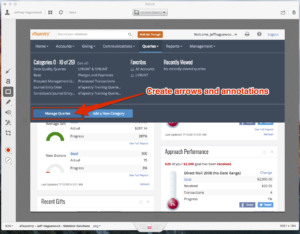
-
2. Formatting
User guides are step-by-step instructions. It is best to use bullet points and break up your guides into discrete steps.
Insert screenshots where a written description doesn’t provide enough detail. Annotate screenshots with text, callouts, and arrows so the instructions are unambiguous. Remember, “a picture says a thousand words,” so liberally apply screenshots where possible.
See the example user guide below for ideas on how to format your user guides. This example illustrates a clean, easy-to-understand format that is easy to follow.
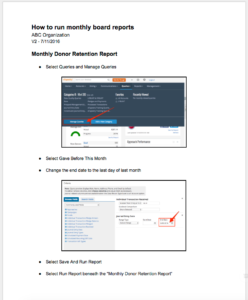
-
3. Storage and Access
Place finalized user guides in a location where all users can access them.
You can upload them into eTapestry.
- Select Help
- Select User Manual
- Select Choose File to upload your guides
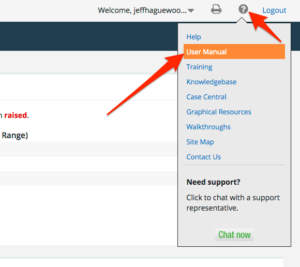
You can also use Google Drive or Dropbox to host user guides virtually and then share links to them with your eTapestry users.
You can also print user guides. If you print user guides, put them in binders for easy and portable access around the office.
Power-User Tip:
Draft and store user guides in Evernote. Add text, images, and instructions on a single eTapestry topic to a note in Evernote. Organize all eTapestry user guides into a single notebook, and then share that notebook with your team.
Everything in Evernote is searchable, making information easily accessible by all users. As you learn new best practices or define new eTapestry procedures, add those instructions to your Evernote notebook. This method will generate a living knowledgebase of eTapestry documentation.
Want to sign up for Evernote? Use our referral link and get started. Full disclaimer, we get points for referring new users to Evernote, but you get one month of Evernote Premium for free with our link.
-
4. Updates
User guides are living documents. Update them as your procedures change.
If user guides are saved as editable documents in Google Drive or Dropbox (or Evernote) you can make edits without needing to republish them to your team.
User guides shouldn’t sit on the shelf and gather dust. Keep them up to date so they are always relevant.
15 eTapestry User Guide Topics
Here are fifteen topics to consider drafting as user guides and distributing to all of your eTapestry users.
- How to enter a new account
- How to enter a new gift or pledge
- How to apply a payment to a pledge
- How to determine whether to create a new pledge or a new recurring gift
- How to add a tribute gift
- How to add a soft credit
- How to apply custom user-defined fields on a constituent profile with definitions for each field
- How and when to run data quality reports
- How and when to run acknowledgement letters
- How and when to run board, development, or management reports
- How to enter custom data like user-defined fields for events, moves management, prospects, grants, or planned giving
- How to add, disable, manage, and organize funds, campaigns, and approaches
- How to mass update recurring gifts that are payroll deductions
- How to transfer data between eTapestry and QuickBooks or another accounting software
- How to import data from another database into eTapestry
Codify organizational knowledge long term
A user guide documents organizational knowledge so you can maintain and build upon that knowledge over time. This reduces the risk of staff turnover and enhances the return on investment (ROI) you receive from eTapestry software.
Pair eTapestry user guides with annual eTapestry training and your organization will have a solid foundation from which to support users when they enter data, run reports, and interact with the database.
Looking for personalized, 1-on-1 eTapestry training or drafted user guides? Partner with us to get the training and documentation you need to succeed with eTapestry. Get in touch.
Free Download
The Essential Kit to eTapestry Best Practices
- 4x PDF Guides
- 1x Template/Worksheet
- 1x 60-minute Webinar
- Here we can add a benefit, or we can delete one.
Join the 700+ users that already got their kit!
DOWNLOAD NOW