5 Ways to Use Custom Account Queries in Blackbaud eTapestry
There are three types of queries in Blackbaud® eTapestry®.
- Standard (the most recognizable and most used)
- Compound
- Custom account
Each query type has a specific purpose and each query is important in its own unique way. The custom account query is generally used the least, but it is a timesaver and in some cases makes building queries and running reports easier.
What is a custom account query?
A custom account query brings manually selected accounts together into a single query.
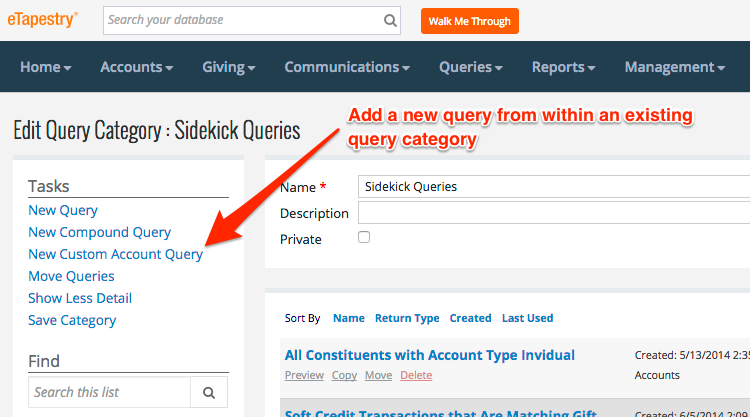
Custom account queries are subjective. That means a user, not an objective set of query criteria, selects the accounts in the query.
Blackbaud defines a custom account query as follows:
In a custom account query, you can manually select the specific accounts that you want. These accounts do not have to share any specific data in common because you are able to manually pick out the ones that you want. You can also create a custom account query from a basic query, and then manually remove any accounts that you do not want in your final results.
The custom account query is a catchall query. Use it in situations where a group of accounts have no characteristics in common (i.e. cannot be filtered in a standard query). For example, use a custom account query if a board member needs a list of constituent phone numbers, email addresses, and mailing addresses based on a unique list of constituents the board member created herself. In this example, the accounts on the board member’s list have nothing in common other than being on a subjective list created by the board member.
How to use eTapestry custom account queries
Custom account queries aren’t limited to manually searching and selecting accounts for a list. There are five ways you can use eTapestry custom account queries and some may even surprise you!
-
1. Unrelated accounts
This is the most obvious use case for custom account queries.
Search and select accounts manually, and then add them to a custom account query. You can add and remove accounts one by one and set the specifications of the query (i.e. data return type, private, read-only, and favorites).
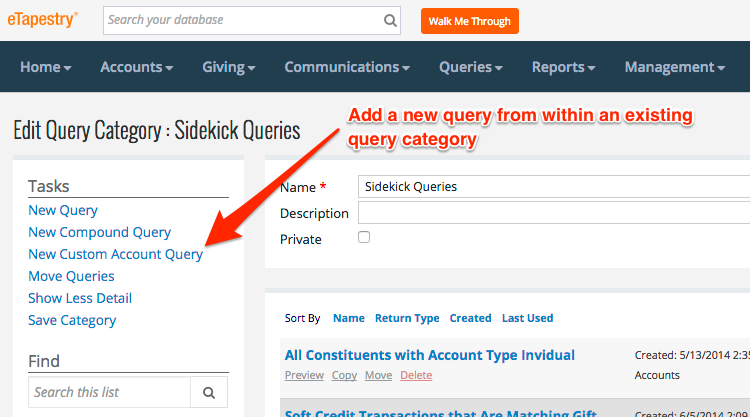
-
2. eTapestry standard reports
I stumbled upon this feature when I was using the drill-down features within an eTapestry standard report.
Drilldowns are the hyperlinks in standard reports. If you select a drilldown within a standard report, that drilldown will show another report. You can create custom account queries from drill-down reports!
Example
- Run the Giving Dynamics report
- Click on the transaction number next to New Donors
- Within this new report (i.e. the drill-down report), scroll down to the bottom right of the report
- Name and categorize your custom account query (e.g. New Donors)
- Now you can run another report with the constituents in the custom account query
Although the queries generated from this feature are static (i.e. they don’t update with time), it is often easier to generate a list of “New Donors” with this process than to build a new query from scratch
This custom account query feature can be used to generate queries from standard reports via a drill-down report when it is too difficult or complex to run the same data set in a standard or compound query.
-
3. Combo
You can also combine methods one and two above.
If you run a custom account query from a standard report drilldown, modify that custom account query by adding and removing accounts from the list.
For example, if you want a mailing list for new donors, but need to remove five names and add ten names to your list, generate a custom account query from an eTapestry standard report and add or remove accounts manually.
-
4. Standard query
When you generate a standard query, you can create a custom account query from the results.
This isn’t always necessary because your standard query should contain the filtered data you need. Use this option when you need to subjectively alter the data in a standard query, like remove constituents that shouldn’t be listed.
-
5. Relationships
Create a custom account query of an account’s relationships (all of them). Select this option from the “Relationships” tab of any account.
There are a number of situations where this could be useful.
- If you want to run a report for all employees at a particular business, you can create a custom account query from the business account’s relationships screen.
- If you want to run a report on the list of solicitees assigned to a solicitor, you can also create a custom account query from the solicitor’s relationships screen (if your solicitees and solicitors are linked via a relationship in eTapestry).
- If you want to run a report on the list of individuals in a household, run a custom account query from the head of household account’s relationships screen.
Bonus: Compound
Use custom account queries in compounds with other query types. Add custom defined and subjectively aggregated accounts in a custom account query to other standard queries or other compound queries. You can also subtract and intersect your compounds as well. Combining compound queries, standard queries, and custom account queries gives you ultimate flexibility to segment your account data in eTapestry.
The catchall query type: Custom Account Queries
Blackbaud eTapestry is based on a set of rules, algorithms, and requirements. As a software platform, it rigidly follows these rules. Sometimes data doesn’t align perfectly with the rigid rules and requirements of eTapestry software. That’s where custom account queries come into play!
Use custom account queries to inject human subjectivity into an otherwise strict software system. By using these five custom account query options (plus one bonus), you can increase the flexibility of your eTapestry reporting projects.
Free Download
The Essential Kit to eTapestry Best Practices
- 4x PDF Guides
- 1x Template/Worksheet
- 1x 60-minute Webinar
- Here we can add a benefit, or we can delete one.
Join the 700+ users that already got their kit!
DOWNLOAD NOW