15 eTapestry Reports to Run Automatically on a Schedule
Do you find yourself running the same Blackbaud® eTapestry® reports over and over? Do you run them on a recurring, consistent basis (daily, weekly, or monthly)?
Instead of running the same recurring reports manually, schedule them to run automatically with eTapestry scheduled reports.
Let’s dive into why you should be using the eTapestry scheduled reports feature, some reports you might consider running automatically, and how to schedule reports in eTapestry.
Why schedule eTapestry reports?
As eTapestry consultants, we often find that the eTapestry scheduled reports feature is underutilized or not being used at all. This is a feature that every eTapestry database should take advantage of. Here are two reasons to consider implementing eTapestry scheduled reports today!
-
1. It is a major timesaver
Scheduling reports will save you and your organization time.
- Rather than spending hours before a Board meeting running reports and consolidating them, send the reports to each board member via email using eTapestry scheduled reports.
- Rather than spending time collecting reports and information for a status report to your Executive Director, schedule the reports and send them directly to your Executive on a set schedule.
- Rather than running a transactions last week report every Monday, schedule it to show up in your email inbox every Monday morning so you can get right to work and take action.
The eTapestry scheduled reports feature has the potential to save your organization hours of time by checking recurring tasks off your to-do list.
-
2. Create custom dashboard reports
The eTapestry scheduled reports feature also enhances your organization’s ability to manage fundraising and development performance.
Managing performance is the primary objective of any organization using fundraising software. The goal is to find out what is working, what isn’t working, and discover ways to improve. If you don’t have consistent reporting, you won’t be able to manage performance.
Set up eTapestry scheduled reports with custom metrics and information. Supplement the eTapestry dashboard (which only offers a few standard dashboard tiles) with custom reports. Deliver those custom reports straight to your email on a set schedule so you can dive right into the data (like a scheduled dashboard).
What reports should you consider scheduling?
Here is a list of fifteen reports to consider running from eTapestry using the eTapestry scheduled reports feature. Although every organization’s reporting needs are a little different, this basic list is a good place to start.
- Monthly general fundraising performance reports for Board meetings
- Monthly general fundraising performance reports for your Executive Director (most likely different than the Board)
- Monthly general fundraising performance reports for the Development staff (most likely different than the Board and Executive Director)
- Daily or Weekly report listing all new gifts so you can follow-up with a personalized thank you
- Monthly donor retention reports for tracking attrition rates and following up with lapsed donors
- Weekly or monthly new donors report so you can start building relationships with new donor acquisitions
- Weekly event attendance responses leading up to an event
- Monthly campaign results for important fundraising efforts, like a capital campaign
- Monthly pledge balance reports or aging pledge summaries to keep track of outstanding pledges
- Monthly duplicate report to analyze whether you need to clean the database
- Monthly or weekly data quality reports to check for incomplete account or gift information
- Daily processed transactions report for your accountant so he or she can double check the transactions with your merchant processor
- Weekly or monthly tribute reports for follow-up and recognition
- Monthly almost expired auto credit cards so you can follow up with recurring donors to get their new credit card information
- Monthly giving dynamics report to keep track of annual year over year performance each month
How to schedule eTapestry reports
Scheduling a report in eTapestry software is a three step process. You will follow these three steps for every scheduled report, with some slight variations depending on the settings you use for your report.
-
1. Set report delivery options
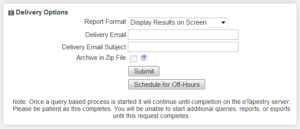
At the bottom of each “Launch Report” screen you will be prompted with “Delivery Options.” The first step is to select a “Report Format.” Select the “Report Format” that matches your delivery options.
You may either send the report via email or send it to your eTapestry drop box.
- If you choose to have your report emailed, you must select a “Report Format” that contains “Email.” You must also enter a “Delivery Email” and “Delivery Email Subject” line.
- If you choose to have your report sent to your drop box, you must select a “Report Format” that contains “Drop Box.”
After entering all of your “Delivery Options,” select the “Schedule for Off-Hours” button. Do not select the “Submit” button.
After selecting “Schedule for Off-Hours,” you will be taken to the “My Scheduled Items” screen in eTapestry.
-
2. Set the delivery frequency and schedule
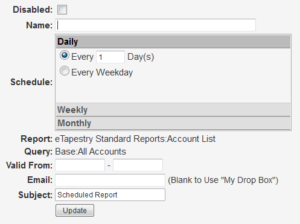
Within the “My Scheduled Items” screen, select the “Schedule” of the report. The “Schedule” is the frequency you would like the report to run.
You must also select a valid time range for running the report. If the report is for an event, you may only run the report for the one or two months prior to the event. If you are running a donor retention report you may run it for an entire year.
Click “Update” to update any changes made on this screen.
-
3. Manage scheduled items
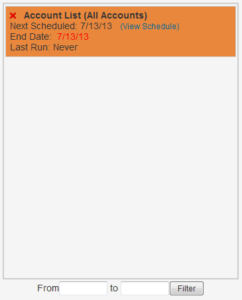
Management is the critical third step of the report scheduling process. It is easy to load up eTapestry with too many scheduled reports. As you build and build and build you will create reports that become useless or irrelevant.
Keep the “My Scheduled Items” clean. Remove reports that are no longer needed. Adjust reports that you might only need once per month instead of once per week.
We recommend reviewing your “My Scheduled Items” at least monthly. Always delete scheduled items you don’t need and adjust items that are expired or are more relevant on a less frequent schedule.
FAQ: How do I find my scheduled reports list?
Once a report is scheduled and in your eTapestry reports queue for processing, what happens if you need to make changes? Access the my scheduled reports list to modify the scheduled report.
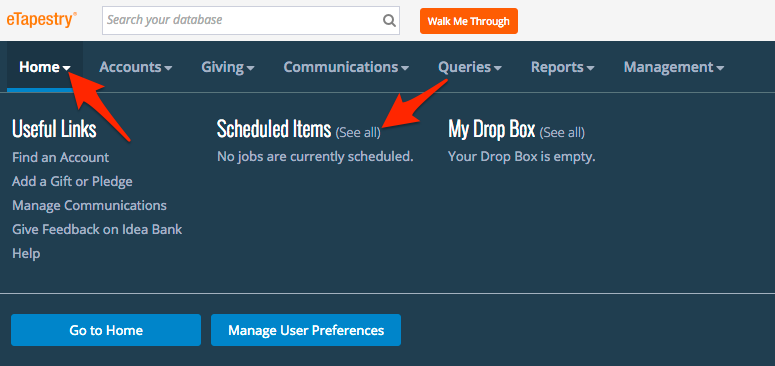
If you’ve never looked at your scheduled items list, login to eTapestry and clean up any existing reports in your scheduled reports list that have expired or are no longer useful.
Free Download
The Essential Kit to eTapestry Best Practices
- 4x PDF Guides
- 1x Template/Worksheet
- 1x 60-minute Webinar
- Here we can add a benefit, or we can delete one.
Join the 700+ users that already got their kit!
DOWNLOAD NOW