12 eTapestry Tips and Best Practices
Blackbaud® eTapestry® is a comprehensive constituent relationship management (CRM), fundraising, and donor management database. Like any nonprofit database software, there are tips and best practices that can save time and streamline organizational processes. Some eTapestry best practices are obvious, while others aren’t. Here are twelve eTapestry tips and best practices that will help you get more out of the software.
Download our free Essential Kit to eTapestry Best Practices
-
1. Set up dashboards
Dashboards are pre-built reports that update in real-time. Dashboards are available on both the eTapestry home screen and the account home screen.
There are a number of dashboard tiles to choose from, and some are more valuable than others. It is an eTapestry best practice to place the Goal Performance, Campaign Performance, and Approach Performance dashboard tiles on your home screen. These tiles are quick snapshots of key fundraising performance metrics. They aggregate data from your eTapestry database and benchmark that data against your fundraising goals.
Add and arrange dashboard tiles via the “Select Tiles and Layout” link at the bottom right of the home screen. Add goals and benchmarks to these tiles by selecting the “Management” drop-down and editing the Campaigns, Approaches, and Goals options under “Donation Strategies.”
An active dashboard that is set up with benchmarks displays actionable and relevant fundraising performance information (see image below).
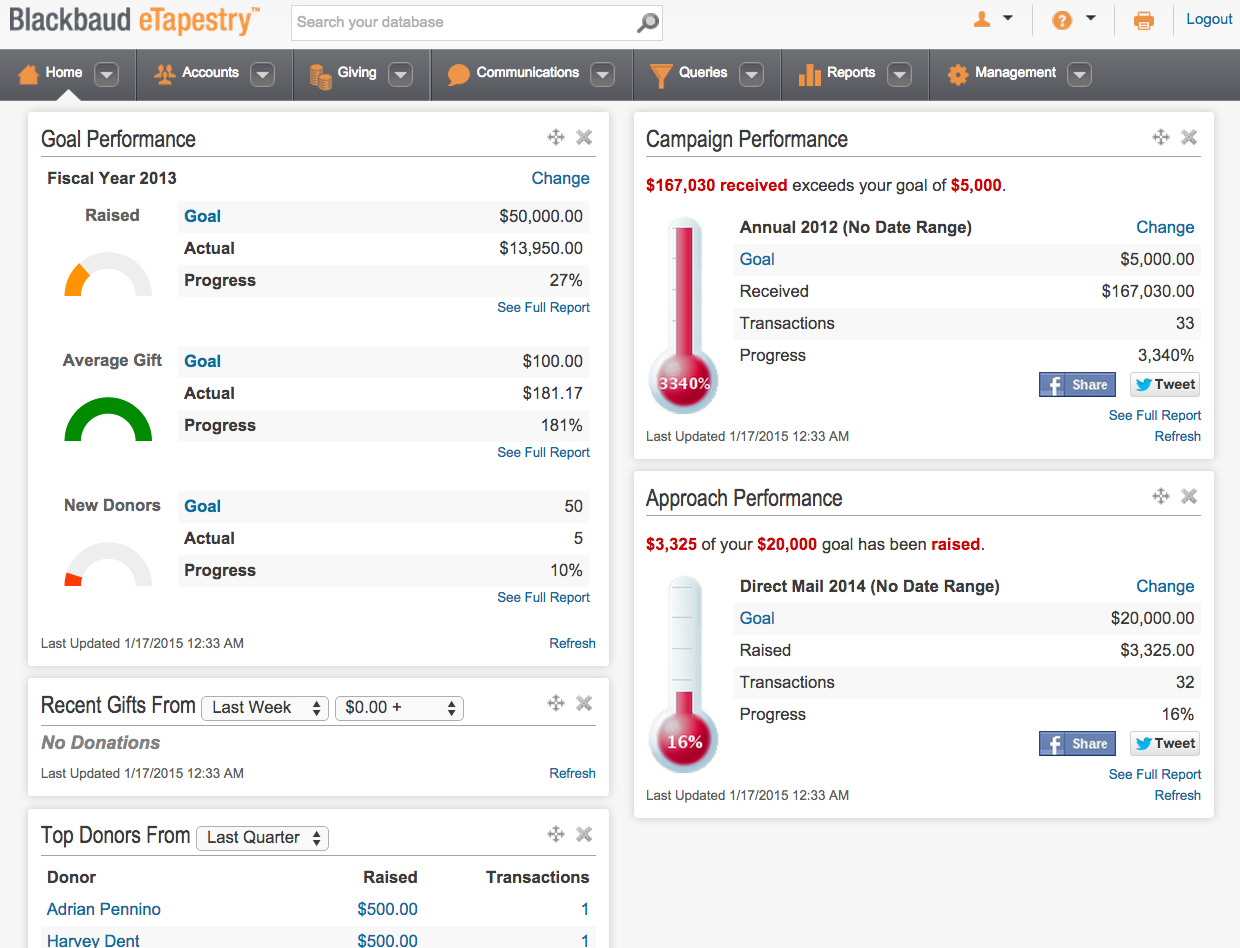
Like home screen dashboards, there are also dashboard tiles for the account home screen, the starting screen for every account in your eTapestry database. Account dashboard tiles show information on that account’s giving history, contact details, household relationships, and more.
The tiles you select for the account home screen will vary based on need, but the Recent Journal Entries, Account Giving Summary, and Account Five Year Summary tiles are highly informative (see image below).
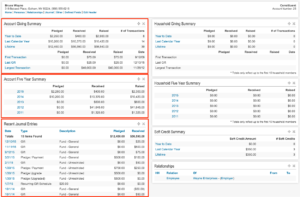
-
2. Set up account headers and sticky notes
Account headers are easy to set up and make eTapestry easier to navigate. Access an account and select Edit Header (see image below). Add and remove account information such as email, phone numbers, address, and user-defined fields (UDFs) like mailing status or do not call distinctions.
Account data is populated in the account header so you can access important information quickly. A properly formatted account header will save you time because you won’t need to access an account’s personas or defined fields page to find key information. If you need to call or email a constituent, their phone number and email address are front and center in the account header.

You may have accounts that have special conditions or qualifications, and you may want these special circumstances to be accessible to all users in your eTapestry database. For example, a donor may specifically ask that you do not call them, or a donor may be a major gift prospect and should only be contacted by a specific person in the organization. Use eTapestry sticky notes instead of the account header to make special conditions and qualifications readily accessible.
A sticky note is a free-floating notification that pops up when an account is opened. It remains on the account’s screen until you leave that account. Sticky notes are colored and impossible to miss (see image below). Add a sticky note to an account by adding text to the persona note and selecting a sticky note type from the dropdown. Save the account and the note will remain until it is removed from the persona.

-
3. Use dynamic search
The search bar is at the top of your eTapestry screen, above the menu bar, and to the right of the Blackbaud eTapestry logo. The search bar dynamically updates while you type, saving you time. Start typing the letters in a name and the search bar returns possible matches based on your search query. You may not need to type the whole name of an account before the name pops up in the drop down (see image below). Select the account from the drop down to go to the account home screen.
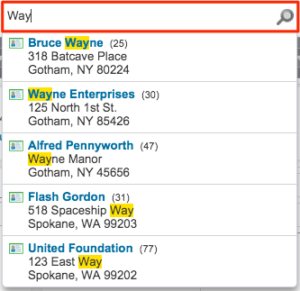
Bonus: Can’t remember how someone’s name is spelled? In addition to the dynamic search feature, you can also use the wildcard feature in the standard eTapestry search. Select “Accounts” and then select “Find an Account.” Type the combination of letters you know from the name of the account you’re looking for and then place an asterisk at the end of the characters. The asterisk ( * ) symbol is a wildcard and tells eTapestry’s search feature to fill in the rest of the name with any combination of characters as long as it contains the letter combo you placed in front of the wildcard character.
-
4. Complete each account persona
It is frustrating to pull a constituent list for a newsletter, mailing, or event invitation only to find that a percentage of your database doesn’t have addresses, some don’t have salutations, and others don’t have email addresses.
It is a best practice to consistently add data to your eTapestry database when new data is known. When accounts are created and any time they are open, make sure each account persona is complete (or has at least one piece of identifying contact information like email, phone number, or address). If you know the persona details of an account, immediately fill in that information. This guarantees that you have accurate and complete information for each account in your database.
It is also important to complete the salutation fields on a persona (see image below). Make sure each account has a complete salutation field set. You may even consider making the salutation fields required.
Maintaining complete and updated account persona information adds value to your eTapestry database.
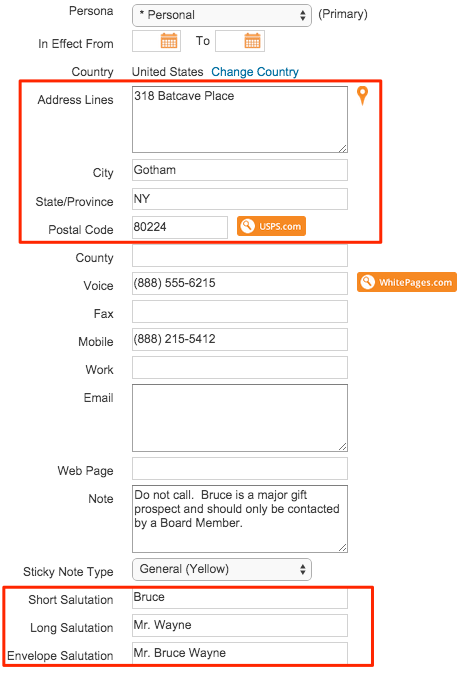
-
5. Segment accounts with user-defined fields
Constituents aren’t all the same. They have different tastes, communication preferences, likes, dislikes, and expectations. Track these unique characteristics in eTapestry with user-defined fields (UDFs) on the constituent defined fields page of an account.
This best practice takes planning, design, thought, and discipline. When done right, segmenting accounts with UDFs can help your organization serve donors in a more personalized way.
Constituent defined fields segment accounts so you can target donors, interact with donors, and serve donors in specific ways. You might segment your accounts by communication preferences, topics of interest, whether they like being invited to events, or expected frequency of interaction, among other segmentations. The possibilities are endless and UDFs can be added or disabled in your eTapestry database as your organization’s needs change.
Account type and mailing status are two important UDFs for your eTapestry database (see image below). You may expand your account segmentation UDFs beyond these two fields, but make sure your eTapestry database is set up to track these important account characteristics.
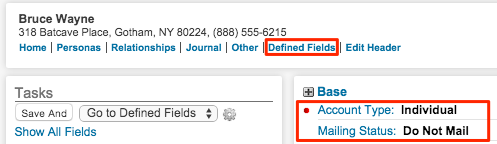
Account type identifies the entity type of the account. It is an eTapestry best practice to flag each account with an account type. We recommend making this field required. Account type values may include business, organization, individual, religious, government, and foundation among others.
Mailing status is used to maintain clean mailing lists. Mailing status field values should include do not mail, do not solicit, not head of household, bad address, deceased, and inactive. If you maintain a single field for all negative mailing status values (i.e. those values that indicate accounts you shouldn’t mail), you can use the “Field has no value” option in queries to segment out bad mailing status accounts without building a compound query for your mailing lists. Each mailing status field value should apply directly to regular mail communications. Do not include email or phone status values in this field. You should create a separate UDF for each communication type.
-
6. Filter journal entries
It may be difficult to find specific journal entries when an account’s journal contains hundreds of journal entries. This is especially true if you need to add a payment to a pledge, edit an event attendance tracker, or update a journal contact with notes. The journal search is a simple solution for this challenge.
At the top of the journal screen there is an area for filtering the journal (see image below). Select “More Options” and use the advanced search features to find the information you need. You can filter by date, type, and keyword.
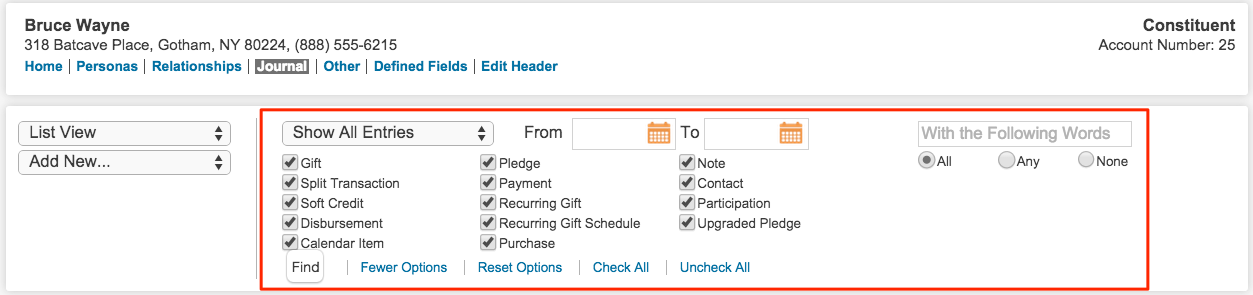
-
7. Log all contacts and notes
While it is intuitive to track donations, pledges, event registrations, and account information in eTapestry, don’t forget about contacts and notes. As an eTapestry best practice, log all interactions you have with a constituent and all interactions the constituent has with your organization. This includes phone calls, emails, and general notes.
Tracking all contacts and notes produces a historical record of your engagement with a constituent in the eTapestry journal. This running history and timeline of engagement guarantees that you can always go back and review something if you forget. It also allows others in your organization, who may not have been the primary contact for that account, to review the constituent’s history.
-
8. Send one-off emails
You can send one-off emails directly from eTapestry. Send an email from eTapestry by clicking on the email address in the account header, from the persona page by clicking on the email icon, or from the advanced search area using the email icon to the right of the quick actions drop down. When you click any of those options, eTapestry produces a blank email template for you to complete. Draft and send your email directly from eTapestry (see image below).
You can also use pre-existing eTapestry communications templates in one-off emails to save time.You can use merge fields in a communications template to personalize the email while still using a stock template from your eTapestry communications library.
The recipient sees the email address that is associated with your user profile, so the email comes directly from you. The best feature of one-off emails is that you can create a journal contact record for the email right from the send email screen. This eliminates the need to copy and paste email messages from your organization email to journal contacts in eTapestry. You can send email, add contacts, and log them to an account’s journal with one simple action.
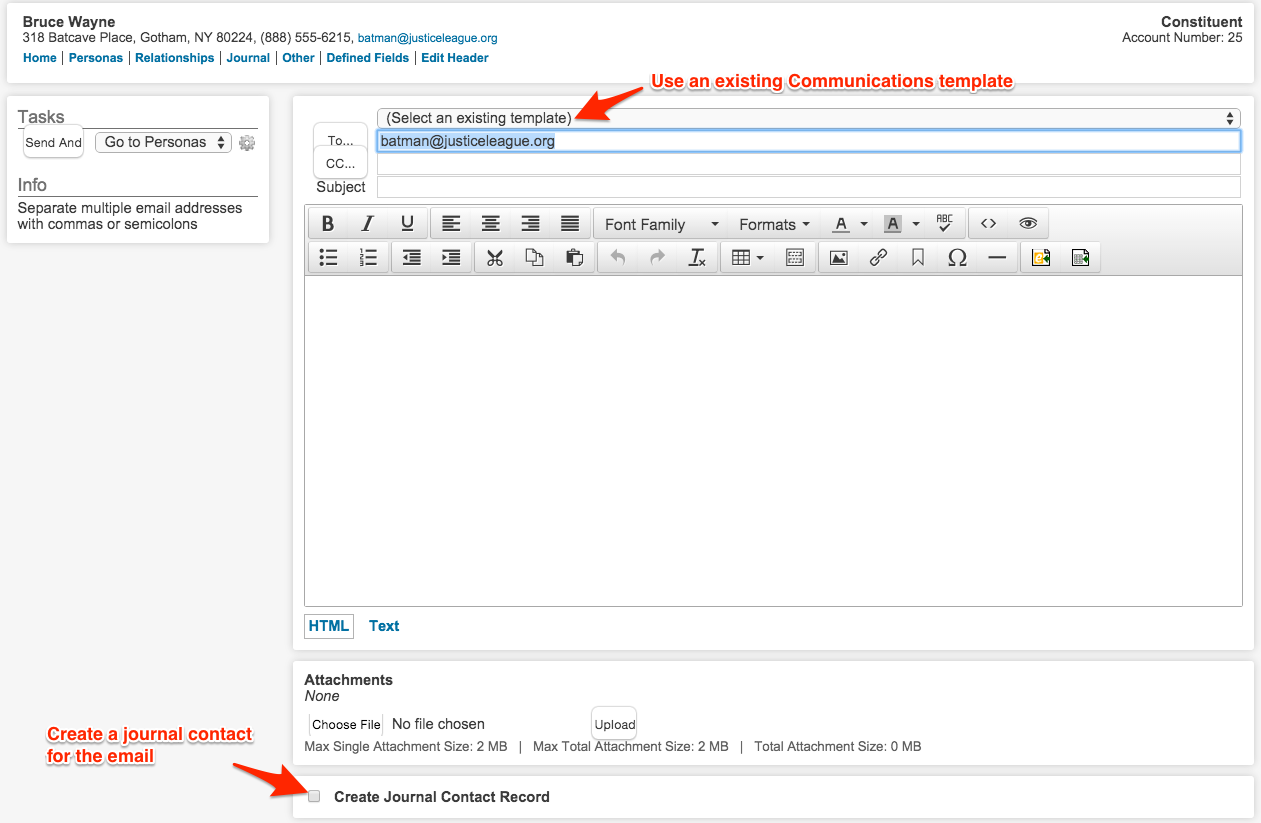
-
9. Add donation forms to your website
Create online donation forms to capture online transactions with eTapestry DIY donation forms. eTapestry DIY donation forms are a time saver because they provide end-to-end support for online donations and are easy to deploy.
The DIY form ecosystem can be constructed so that the entry of the donation, the population of the donation in eTapestry, the generation of a receipt, and the sending of that receipt directly to the donor via email are all automated. Donors will benefit from an integrated donation experience. The simplicity of this process doesn’t eliminate the need for direct, 1-to-1 contact with the donor, but it does streamline the operational tasks associated with online giving.
-
10. Run a monthly LYBUNT report
We recommend running a LYBUNT report on a regular basis. Donor retention is important because retaining donors is less expensive than acquiring new ones. In order to retain existing donors you must know which donors are lapsed (i.e. not retained). Your eTapestry database comes with a pre-built lapsed donor query called LYBUNT. LYBUNT stands for “Last Year But Unfortunately Not This Year.” The eTapestry LYBUNT query finds all donors who are lapsed from last year to this year.
Most organizations pull this query with a report that exports the name, address, email, and phone number of every constituent account in the query. Running this report monthly and hanging it on the wall next to your desk can be a great motivator and reminder. As the year progresses, make sure that every person on that list has renewed their support of your organization, or is personally contacted. If the donor chooses not to give this year (which is a possible response), ask why. It is important to learn something about your donors in the process of retaining and renewing them.
The LYBUNT query and a basic contact information report offer a simple operational control for retaining donors year-over-year.
-
11. Delete old queries
Delete queries and reports when they are no longer relevant or useful. Look at the “Created” and “Last Used” entries next to the query or report to determine which queries and reports to delete. If a query or report was created five years ago and hasn’t been used in the last two years, it may be worth deleting. Consider cleaning your query and report lists on an annual or semi-annual basis to ensure your lists remain relevant, clean, and tidy.

If you don’t want to delete old queries or reports, create a special category for old queries and reports and more them there. Query and report lists (especially query lists) can get large, cumbersome, and overwhelming. Cleanup your lists so you can find the queries and reports you are looking for.
-
12. Make campaign and approach required fields
Every transaction in eTapestry can be flagged with a fund, campaign, and approach. The fund, campaign, and approach fields segment transactions so every dollar raised and received is accounted for.
These three fields are the basis for fundraising performance measurement in eTapestry and are a core feature for standard dashboards and reports. It is a best practice to flag every transaction with a fund, campaign, and approach value so you can measure fundraising performance against your budget, goals, and fundraising strategy.
Fund is a required field in eTapestry by default, but campaign and approach aren’t required. To make the campaign and approach fields required, select “Management” and then “Campaigns” or “Approaches.” Under Settings select “Require Campaign on Transactions” and “Require Approach on Transactions.” The campaign and approach fields will turn red on the transaction data entry screen. A red field indicates a required field.
Requiring the fund, campaign, and approach fields allows your organization to segment, report, and analyze raised and received totals with ease. The combination of the three fields gives your eTapestry transaction data depth and density so you can compare the effectiveness of your fundraising strategies.
Bottom Line: Work in eTapestry
All of these tips and best practices emphasize the importance to conduct fundraising and constituent engagement work in eTapestry. This means having eTapestry open on your computer during the day and working in your organization’s database. Having eTapestry open as you perform your day-to-day tasks, forces you to enter data in eTapestry and eliminates the potential of collecting external data on spreadsheets, documents, post-its, or notebooks.
The best way to gain confidence in eTapestry is to use it. As you use it more and more, you will become more confident and comfortable with it. Most importantly, working directly in eTapestry will save you time, energy, and effort. Take notes, log interactions, enter data, segment users, report, access dashboards, engage constituents, and manage giving processes all through eTapestry to maximize your investment by making it a key part of your daily work.
Using best practices to get the most from eTapestry
Best practices should make your work easier, less time consuming, and more streamlined. These twelve eTapestry best practices are relatively easy to implement and can help you and your organization get the most out of Blackbaud eTapestry. eTapestry, like any other software, is a tool. Building capacity, learning new tips and best practices, and building your understanding will help you maximize your use of eTapestry and will hopefully translate to productivity gains and tangible fundraising results.
Free Download
The Essential Kit to eTapestry Best Practices
- 4x PDF Guides
- 1x Template/Worksheet
- 1x 60-minute Webinar
- Here we can add a benefit, or we can delete one.
Join the 700+ users that already got their kit!
DOWNLOAD NOW