How to Manage Apricot Database User Help, Support, and Feedback
Database administrators, data entry users, managers, board members, coordinators, and maybe even guest users all have access to your Social Solutions Apricot™ database.
In order to maintain a healthy Apricot system, these users will need support. They will need a single location where they can request reports, ask questions, resolve issues, and submit feedback.
This presents a challenge for busy Apricot database administrators, especially in Apricot databases that host large groups of users.
The Challenge: Constant user requests are a drain on time
Users need support and support can cover a broad spectrum of topics:
- Requests for new reports or updates to existing reports
- Feedback on updates to forms or data entry workflows
- Requests to update data or cleanup data
- Questions about Apricot functionality or data entry steps
- Identification of bugs that should be passed onto Social Solutions Customer Care
A database administrator’s role is to set up and facilitate a system that provides support to end users, and it is fair and understandable that database administrators might feel overwhelmed by requests made from end users.
While providing a high level of end user support can improve data quality and overall system health, it can also be a drain on time and keep database administrators from more important tasks (like designing better workflows, developing reports, or cleansing data).
- How do you provide user support if you are an Apricot database administrator with twenty, fifty, one hundred or more users?
- How do you filter the “noise” when requests for support are coming from all angles and on varying topics?
As your user count grows, administrators’ time devoted to support requests increase, and “putting out fires” becomes the norm rather than building capacity in your Apricot investment. Supporting users can become a full time job very quickly if you don’t have the right systems in place.
The Solution: Internal Apricot help desk
So, we know that we need to support users, but how should we do it?
- Have users send requests via email with an “open door policy?”
- Let users submit requests to the database administrator’s office directly (literal “open door”)?
- Keep a shared spreadsheet with a list of all requests made by users?
- Buy separate help desk software to manage requests as tickets?
None of these options are particularly effective, especially when you have a software tool readily available (hint: your Apricot database).
Instead, design and implement an internal help desk in your Apricot database.
With an internal Apricot help desk, users can submit requests immediately when they have an issue right from within your Apricot software system. In addition, your database administrator will have a central location to filter requests, respond to them, and document solutions. Not to mention, if you have multiple database administrators, you can collaborate on requests for support as a team in a shared “triage” system.
This style of support system is designed to manage requests from a large pool of users and may be especially useful for organizations that use Apricot™ for Funders (AFF), where many guest users have access to your system. This type of system may also be useful for organizations that host standard users across multiple locations, offices, or geographic areas.
How to implement an internal Apricot help desk
A simple internal Apricot help desk is a single Tier 1 form. If form logic is enabled in your Apricot database, this single Tier 1 form can easily manage the workflow of a support request from initial submission to final resolution.
Every internal Apricot help desk system is a little different because it needs to match your organization’s unique processes and procedures, but there are some common features that make these systems effective.
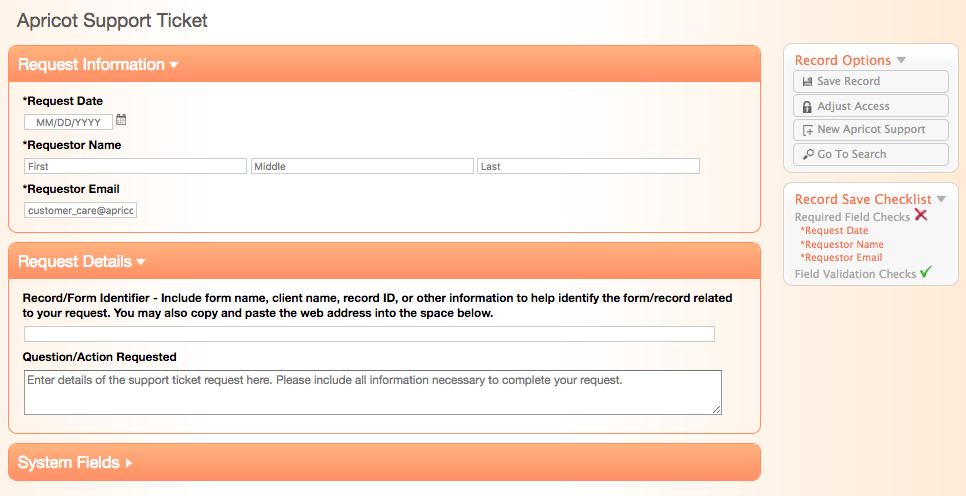
Shortcut bulletin
Start by making it easy for users to submit requests for support. Place a large “Call to Action” button on the My Apricot home screen that opens a form to submit a new request.
Making it easy for users to submit requests may lead to a higher volume of requests, but it is better for users to raise their hand for support than to take actions that might negatively impact database health or data quality.
Automated notifications of new requests
Automation will save you time. Use email triggers to notify parties involved in a request for support.
- Email Trigger #1 – Send an email notification to the database administrator (or the person assigned to the request) when a new request is created.
- Email Trigger #2 – Send an email notification to the person that submitted the initial request when that request has been resolved.
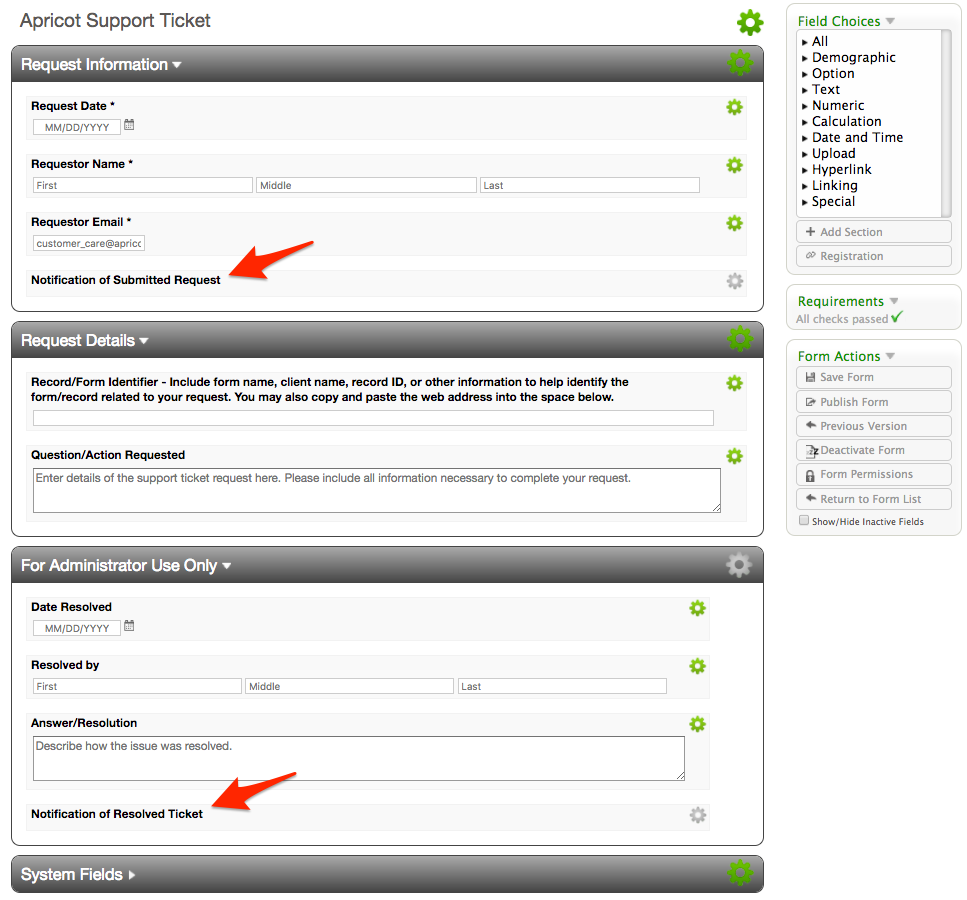
Email notifications can set expectations about next steps or even prompt the next action by the recipient. You can use merge fields in the email trigger populate each email with status information, such as submission date and resolution notes.
Form logic and record level access
Use form logic and record level access to streamline the user experience of the help desk system.
Display data entry when it is needed with form logic. Start with the initial submission and only show those fields that the requester needs to see.
You can use the form logic condition “Record ID is empty” to hide/unhide sections and fields after the initial request has been submitted.
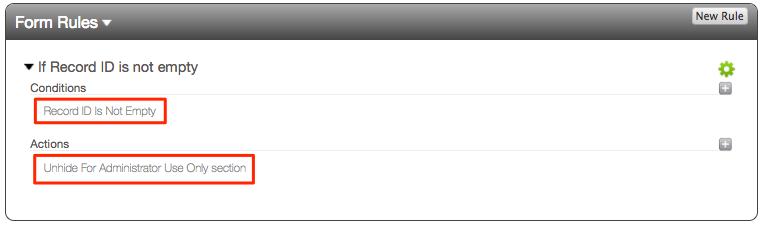
User record level access should be applied to all help desk requests. This will ensure that users only see the requests they themselves have submitted. They can view status updates, progress, or even submit updates to the ticket, but cannot interfere with tickets they did not create. This keeps clear assignments and responsibilities among all users.
Reports, list views, and dashboards
Design dashboards and reports that help you segment, filter, and triage incoming requests and tickets. Like the design of the form, reports and dashboards need to reflect the processes and procedures of your organization.
Here are some ideas:
- All requests grouped by person responsible for resolving the request
- All requests grouped by priority or sorted by due date
- All requests grouped by category or topic
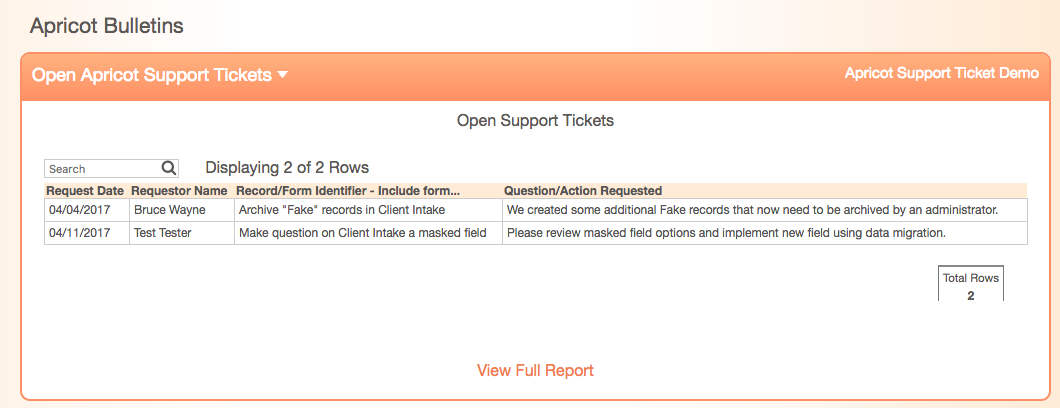
Respond and document
The Tier 1 request form should include plenty of space for notes, responses, and documentation. This may include multi-line note fields, append only fields, or even a wizard-linked Tier 2 notes record (so you can create multiple notes records per request).
Add detail and context to each request as a running record of changes to your system and to build knowledge base that documents solutions to common user challenges.
Track everything in Apricot
Apricot software is extremely flexible and can be used to track nearly any data set. We often hear the question, “Can Apricot track this?” The answer is almost always “Yes.”
Simple record keeping and data tracking is only a small part of what Apricot can do. As this post outlined, Apricot can be used to simplify daily tasks that would otherwise take a considerable amount of time and energy. If your Apricot database can also double as an internal help desk system, imagine what else it could be for your organization?
Have questions about designing an internal help desk in Apricot? Let’s talk and see if a help desk system is a good fit for your Apricot database.
Free Download
The Essential Kit to Apricot Best Practices
- 3x PDF Guides
- 2x Template/Worksheet
- 1x 60-minute Webinar
- ( checklist + slides )
Join the 250+ users that already got their kit!
DOWNLOAD NOW