Apricot Database Administrator 101: Organizing User Access
Securing your Social Solutions Apricot™ database starts with managing user access. Data and system security are always priorities, so you need strategies and tools to help you manage user access.
User management in Apricot software goes well beyond the provisioning or deprovisioning of login credentials. Apricot database administrators need to set up, monitor, and manage user access across groups, permission sets, and administrator roles. However, it can be easy to lose track of who has access and what they have access to when an Apricot database hosts more than ten to twenty users.
The Challenge: Managing user access can be tedious and complex
After provisioning a login, user access in Apricot software is governed by three features:
- Groups
- Permission Sets
- Administrator Roles
Each user in your Apricot database can have one or many groups, permission sets, and administrator roles assigned to them. In fact, Apricot offers so much flexibility that each user can have a singular and unique access profile that is unlike any other user in the system.
This flexibility to tailor each user’s access presents a problem for Apricot database administrators. It can be difficult to track and maintain diverse user access across your Apricot database.
How do I manage and audit user access with a large user pool?
One option is to use Apricot’s standard feature set.
Using Apricot’s “User/Group Profiles” function, you can look up user profiles, groups, permission sets, and administrator roles, but you are required to click through each user, group, permission set, and administrator role record one at a time. This process is slow and tedious (see screenshot with multiple steps below).
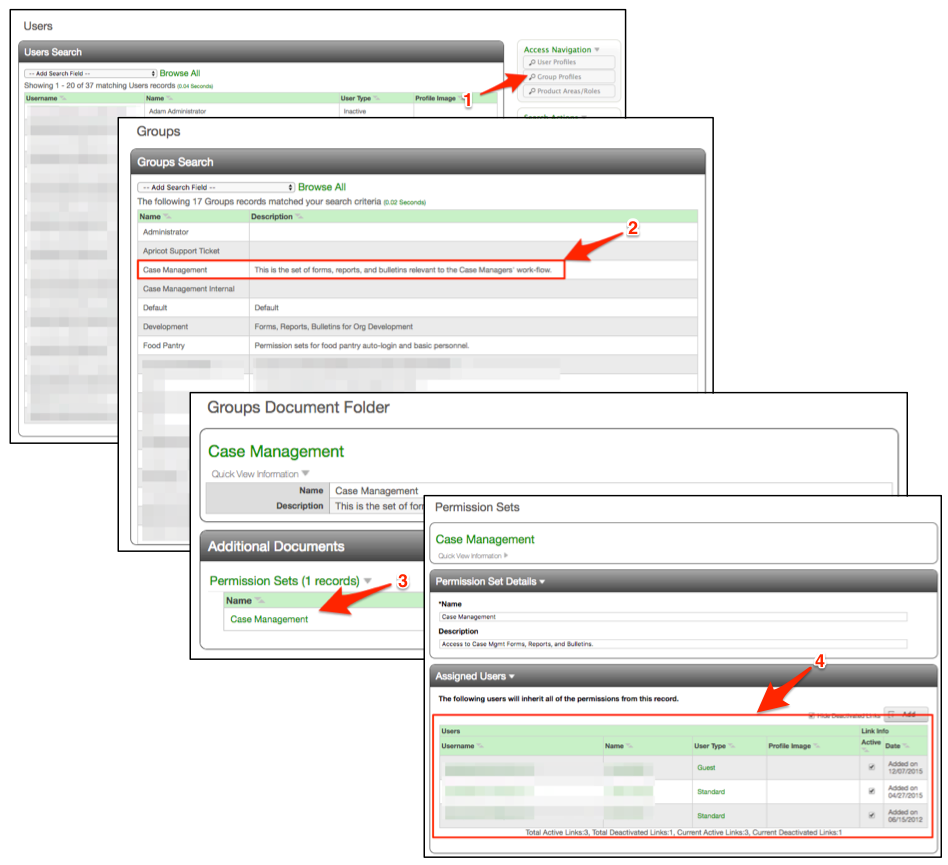
Apricot database administrators need tools that can help them manage and audit user access quickly and with less clicks, especially if you are managing large groups of Apricot users. We need to look outside the “User/Group Profiles” feature for solutions.
The Solution: A single audit report for user management
In order to plan, manage, and monitor user access across your Apricot database, build a custom report.
A custom audit report will display all user access in a single view and provide one-click access to edit user profiles, update user access, and change the settings of permission sets.
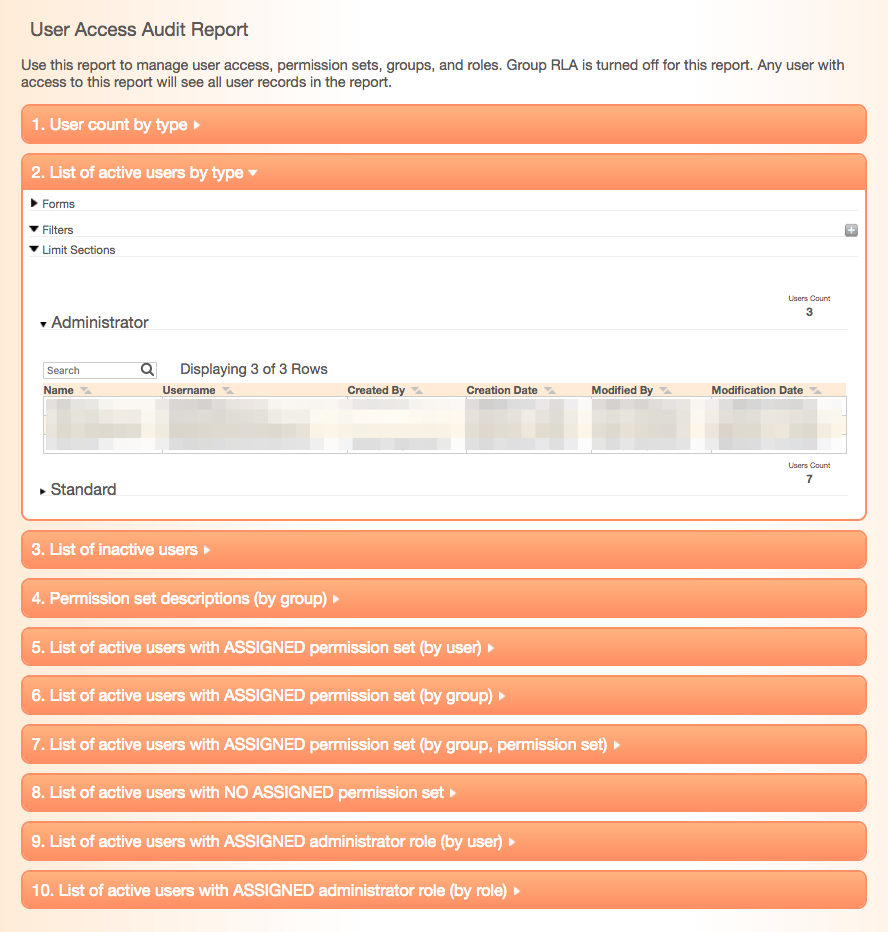
User list
At the top of the report, build one or multiple report sections that identify active and inactive users. Active users are one of two types: standard or administrator.
Administrators have complete access to your Apricot database and standard users have specific access based on their assigned permission sets and roles.
Inactive users do not have access to your Apricot database and do not count against the number of users allowed by your Apricot license.
How to use a user list report
- Access and edit user profiles
- Assign new permission sets or roles to an existing user (select a row in the report)
- Count total users compared to your license limits
Permission set assignments
After the user list, add multiple report sections that outline what users can access.
Now that you know which users have an Apricot login (from the user list sections of this report), you need to know what forms and records they can access when they are logged in.
There are many ways to illustrate user access by group and permission set, such as:
- Permission set by user
- User by group
- User by permission set by group
- Users with no assigned permission set
How to use a permission set report
- Audit the number of permission sets assigned to each user
- Identify when each permission set was added to a user profile
- See a full profile of each user’s access to forms and records
- Add or remove permission sets from a user’s profile (select a row in the report)
- If Group RLA is turned on, audit which users are assigned to each group
- Flag which users have access to Apricot but upon login cannot see any forms or records
Role assignments
Some users will have access to administrator roles like designing reports, designing forms, or even managing user access and permissions. You will likely assign these roles to a small group of users, but it is helpful to see all roles assigned to each user and all users assigned to each role (two ways to visualize the same data).
How to use administrator role report
- Audit the number of administrator roles assigned to each user
- Identify when each role was added to a user profile
- Add or remove administrator roles from a user’s profile (select a row in the report)
User access audit report
This isn’t a report that needs to be placed on your Apricot dashboard, but it is a report that Apricot database administrators (you) will likely use on a frequent basis.
Use this report to:
- Visualize user access across groups, permission sets, and administrator roles
- Adjust, edit, or update existing user access through a single, one-click user interface
- Audit access and answer questions about user access quickly without navigational clicks
Add the user access audit report to your list of administrator tools that save you time and make your role as an Apricot database administrator easier.
Get this report! Schedule a free consultation with our Apricot experts to learn how.
Free Download
The Essential Kit to Apricot Best Practices
- 3x PDF Guides
- 2x Template/Worksheet
- 1x 60-minute Webinar
- ( checklist + slides )
Join the 250+ users that already got their kit!
DOWNLOAD NOW