3 Ways to Track Attendance in Apricot Database Software
Tracking attendance can be a source of headaches for Social Solutions Apricot software data entry users. Adding individual attendance records after each class, workshop, or event is monotonous, not to mention time consuming.
Luckily, there’s more than one way to enter attendance records in your Apricot database, and choosing the right method can simplify data entry tasks significantly.
The three methods are:
- Adding individual records in each client’s Tier 2 document folder
- Using batch record creation to add the same attendance record to multiple clients at once
- Creating customized attendance records for multiple clients with the registration grid
Consider how often you enter attendance data, the average number of attendees, and the type of attendance data being tracked. Review each of the three methods available for tracking attendance below and implement the method best suited to your needs.
-
1. Individual Record Creation
The first method of tracking attendance data is by individually creating a new Attendance record in each client’s document folder. This method is the simplest of the three, but it is also the most time consuming for data entry.
Creating individual attendance records is similar to creating any new Tier 2 record in a client’s document folder. Each time you need to track attendance, navigate to the attendee’s document folder, and create a new Attendance record.
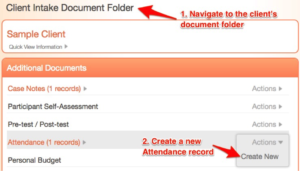
Pro tip: If you need to add multiple attendance records for the same client, hold down the Ctrl (PC) or Command (Mac) key on your keyboard while selecting Create New. A new Attendance record will open in a new tab on your browser. Open as many new Attendance record tabs as needed.
When to use individual attendance records:
- Small number of attendees
- Attendance tracked infrequently
- Attendance records are unique for each client
While this is a simple and straightforward method of tracking attendance, it can be time consuming when you have to enter multiple Attendance records at once.
If you need to add Attendance records for a large group of clients, consider using either batch record creation or the registration grid.
-
2. Batch Record Creation
With batch record creation you can create the same Attendance record for multiple clients at once. This feature is useful if each of your Attendance records are exactly the same (e.g. all records have the same date and are marked “Present”).
If your attendance records require customization, such as attendance notes or a variable number of hours present, entering each Attendance record individually or using the registration grid will be better options.
To use batch record creation, update the form properties on your Attendance form to allow batch record creation. You’ll then have the option on the Tier 1 Client Profile search page to create batch Attendance records.
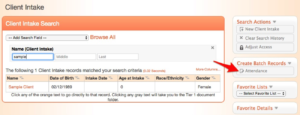
Use the Pick Client Intake option to search for and choose the Tier 1 Client Intake records that need the Attendance record. Once you’ve finished selecting all of the Client Intake records, choose Save Attendances. All of the selected client’s will have an Attendance record added to their document folder.
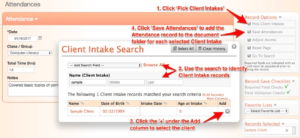
Pro tip: If you will be adding batch records to the same group of clients multiple times (for example, you have a list of clients registered for a particular class), create a favorite’s list of the roster to quickly create Attendance records in batch.
When to use batch record creation:
- Attendance records added for multiple clients at once
- Exact same Attendance record for each client
- Registration grid feature is unavailable
Batch record creation is a useful tool for creating multiple Attendance records at once. It’s easy to set up and use and comes standard with Apricot software.
The downside to batch record creation is that you are limited to creating the exact same Attendance record for each client (this means the same field values on each record even though you are adding records for separate clients). If Attendance records vary by client, consider using the registration grid instead.
-
3. Registration Grid
If you frequently need to add multiple Attendance records at once, and the attendance records vary by client, consider adding records via the registration grid.
The registration grid is a premium feature in Apricot, meaning it may or may not be included in your Apricot software agreement. Check to see if the Registration Grid is enabled by navigating to Apricot Settings and checking the Premium Features list.
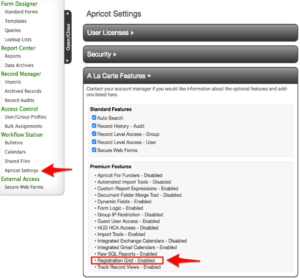
If the registration grid is enabled, you can add the registration grid to the Tier 1 Class/Workshop/Event form. To set up the registration grid, the Tier 1 Class/Workshop/Event form will need to link to the client’s Tier 1 form (Registrant Link) and the Tier 2 Attendance form (Registration Entry Form).
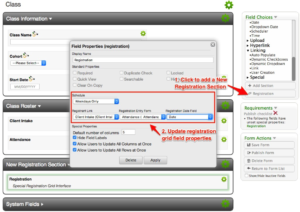
Once the registration grid is set up, you can add multiple Attendance records at once, and make adjustments to create customized Attendance records as needed. Create a new Tier 1 Class record and link to the client’s enrolled in the class. Once the Class record is saved you’ll have the option to create a New Registration.
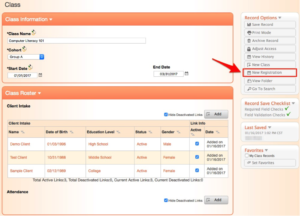
The Attendance records are presented in a grid format. You can add defaults for rows and columns, and then customize particular cells as needed. Once you save the grid, each cell in the registration grid will be added as a new Attendance record in the client’s document folder.
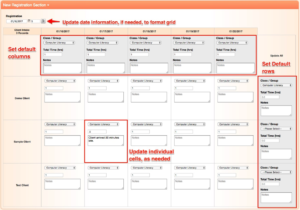
When to use the registration grid:
- Attendance records added for multiple clients at once
- Attendance records differ for each client
- Registration grid feature is enabled
The registration grid has the most capability and flexibility to add Attendance records, but it is not available with all Apricot database software purchases because it is a premium feature.
Choose the “right” method for tracking attendance
There are multiple ways to track attendance in your Apricot database. Different methods are available for different types of attendance data entry. To determine which method is right for you and your organization, review each of the options available and choose the method that:
- Saves the most time during data entry
- Provides the data necessary for attendance reports
- Matches your existing attendance procedures, so users are familiar with the process
- Maximizes the features available in your Apricot instance (or build a strong use case for upgrading to a Premium Feature)
Free Download
The Essential Kit to Apricot Best Practices
- 3x PDF Guides
- 2x Template/Worksheet
- 1x 60-minute Webinar
- ( checklist + slides )
Join the 250+ users that already got their kit!
DOWNLOAD NOW