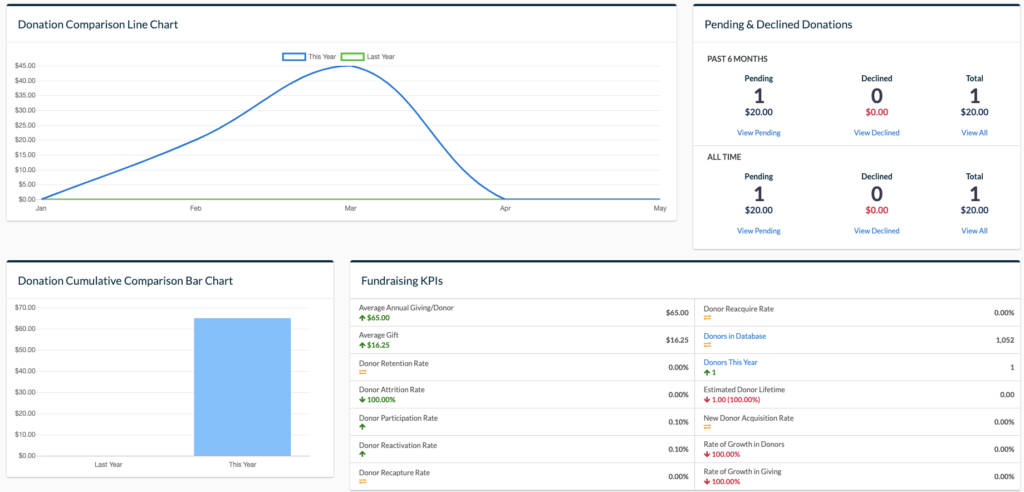Top 5 Features to Get More Done with NeonCRM
NeonCRM has tons of features to help you manage your constituents and transactions. With so many functions, it can be tough to figure out where to start, so we’ve compiled our favorite five features in this post. Make the most of your NeonCRM system with features that help you automate your engagement strategies and day-to-day work, provide valuable insight into your data, manage your prospects and next actions, and keep your system clean and reliable.
1. Workflows
NeonCRM’s Workflows feature allows system users to automate common tasks – from emails to data entry to reporting and more – to save nonprofit staff time and energy. Need to notify donors that their pledge is due soon? Want to thank constituents for coming to a recent event without having to click send? Want to set up a prospect record for someone who’s just made a large donation? Workflows can do all of those things and more.
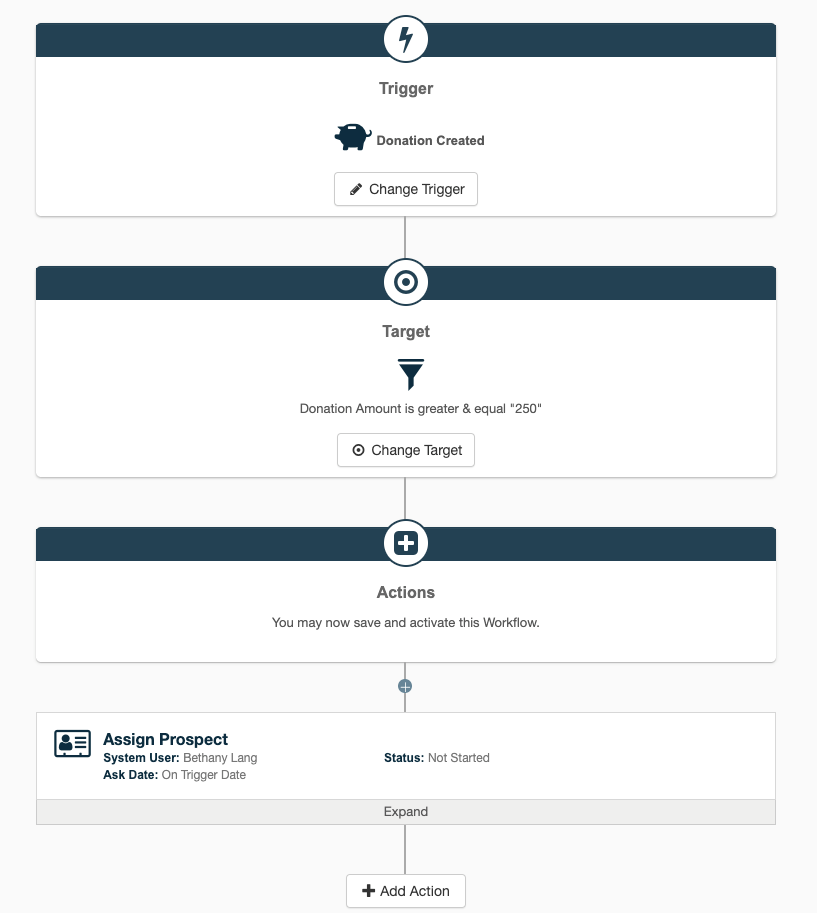
NeonCRM’s Workflow tool can be used to automate otherwise manual data entry or processes, saving you time and energy and ensuring your organization leaves less money on the table.
Looking to set up your first Workflow? These tips may help:
- Triggers are what sets the workflow into motion. These can be events (like a donation being created), dates (based on fields in the database or
- Targets can also be considered filters. They allow you to decide which records should be considered or included in the workflow.
- Actions determine what you’d like to happen. When a trigger sets off your workflow and the criteria in your target step are met, the action(s) you select will be completed. You can use workflow actions to send emails, modify account fields, and create activity or prospect records (among others).
Whether you’re looking to automate email reminders or update accounts based on transaction activity, Workflows have you covered. The tool is extremely flexible and provides a wide variety of unique triggers, targets, and actions to choose from. A single Workflow can even include up to 15 steps of if/then logic, allowing you to automate complex, conditional actions based on branching logic.
Get started with this feature under Tools > Workflows. Add a New Workflow to explore all the functions available with this tool.
2. Mission Control
Mission Control is a fully customizable dashboard found in every NeonCRM. Every system user can set up their own dashboard personalized to their role and need by selecting from over 40 different widget options, including:
- Key Performance Indicator (KPI) widgets for fundraising and membership, showing critical statistics like donor retention, average gift amount, member retention rate, and more
- Line, bar, and pie chart widgets for larger data sets like donations and email campaign performance
- Maintenance widgets for identifying letters to send and data review items
There’s a widget for most everyone. If you’re an executive or fundraising manager, you’ll find a wide variety of KPI and performance widgets that can be customized by date, campaign, and other preferences. Don’t forget the Activity Calendar for task management and the Prospect List for easy access to the accounts in your pipeline! For operations folks, duplicate scan and reconciliation widgets can help you catch data quality issues before they become a problem. And, if you’re in a communications role, NeonCRM’s communication widgets can help you monitor and assess email campaign statistics and track what letters and materials need to be sent.
In addition to Mission Control, every NeonCRM user has access to pre-made dashboards for Accounts, Email, Membership, Fundraising, Events, Reports, and the Store. These additional, feature-specific dashboards can also be customized, as useful to your processes.
If you’re just getting started customizing your dashboard, navigate to Dashboards > Mission Control > Actions: Add a New Widget to review your options and pick the ones that are most applicable to your role and interests.
Check out some of our favorite widgets, including:
- Campaign Progress – shows the total amount raised, total numbers of donors, and days remaining for each open fundraising campaign in your system
- Event Stats – shows all upcoming events and summary data for their registrations
- Grant Forecast – shows expected revenue from grants based on the Grants feature
- Pending & Declined Donations – shows donations that are still in pending status or have been declined, so you can easily follow up with their donors
3. One-Click Reports
Get your data out of NeonCRM fast with One-Click reports.
In NeonCRM, there are two kinds of reports: One-Click and Custom (also known as New Reports). While New Reports need to be configured each time they are run unless they are saved, One-Click Reports come with NeonCRM out of the box and are specifically designed to cover your most common reporting needs, like current year donation, membership, and registration totals, all donors, current members, and more.
With predefined filters and output columns, all you need to do to run the report is select the report you want from the One-Click Report options menu. After running a One-Click Report, if you find the columns don’t include what you’re looking for, you can edit them by selecting “Configure Report” from the report run screen.
For example, the One-Click All Donors Report includes a column for Largest Donation Amount, but Largest Donation Date, Last Donation Amount, and Last Donation Date could all be useful columns to add. One-Click Reports can’t be saved, so if you find yourself modifying one-click reports frequently, consider creating New Reports and saving the criteria and column output as a Saved Report for future use.
Some of our favorite One-Click Reports include:
- Current Year Donation Total – shows all donations in the current fiscal year to date, including donor contact information and donation amount, date, campaign, fund, and purpose
- Top 100 Donors – shows the top 100 donors in your system based upon their all-time donation total
- Upcoming Member Expirations – shows constituents whose memberships will expire in the next 90 days
- LYBUNT for Donations – shows donors who gave last year, but not this year to date
4. Moves Management
Track next actions, completed touch points, and a pipeline of potential giving using NeonCRM’s suite of features focused on moves management:
- Prospect records can be used to track planned asks to individuals and companies, including solicitor, target ask amount, ask date, and overall status
- Grant records can be used to track grant applications, including due date, campaign, and notes
- Activity records can be used to schedule and record each unique touchpoint related to a specific account with notes, file uploads, and other information

Activities can be linked with Grants or Prospects so you can see what specific work has been, or needs to be, done toward a particular ask.
Pair your use of these moves management records with NeonCRM’s dashboard widgets for Activity Calendar, Prospect Forecast, and Grant Forecast in order to maintain a close eye on how your giving opportunities are progressing and track your projected revenue (above and beyond pledges). For a customized, higher level view of your current Grants and Prospects, check out the Activity, Prospects, and Grants Custom Reports.
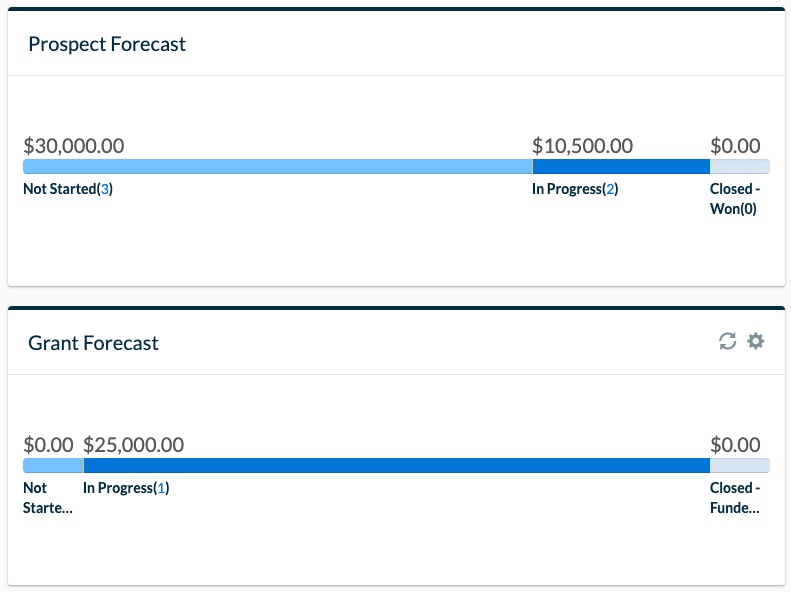
5. Duplicate Manager
Is your NeonCRM system weighed down with a lot of duplicate accounts? Whether you know it or not, if you use online forms, have integrations, or complete a lot of imports, it’s likely you have duplicates in your system.
NeonCRM’s robust Duplicate Manager is an invaluable tool that makes finding and merging duplicates a seamless process–a process we recommend you complete on a regular basis to keep your data clean. Use NeonCRM’s pre-defined criteria sets to quickly scan your entire database for duplicates.
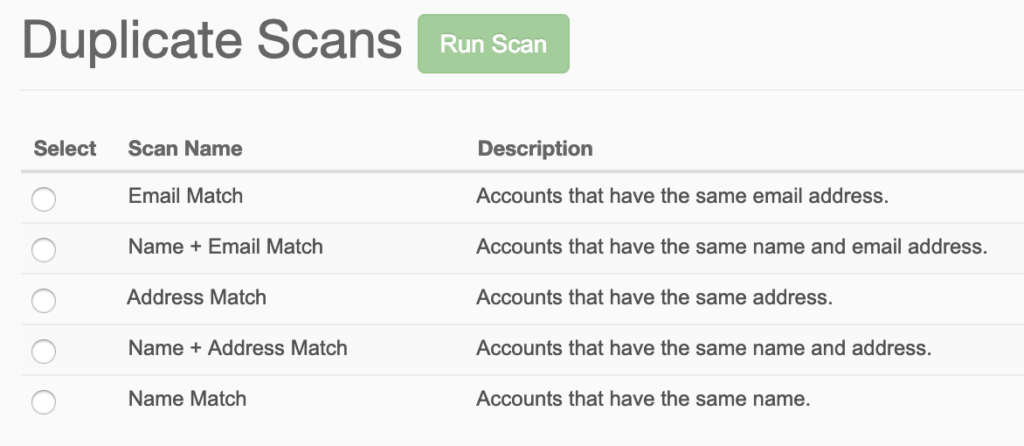
For each set of possible duplicates identified in your scan, the tool makes review and clean up easy. You can view account data side by side so that you can decide which account and which pieces of data to keep, ensuring you don’t lose anything important. You can also identify accounts as not duplicates, and elect to link them as related accounts instead.
Getting the most from NeonCRM’s features
We picked these five NeonCRM features as our favorites because most any NeonCRM user can take advantage of them. These productivity-focused tools can help you work more efficiently, make data-informed decisions and actions, and maintain a healthy NeonCRM database. No matter how you use NeonCRM, these tools are worth exploring.
Free Download
The Essential Checklist for NeonCRM's Core Features
- Feature list and descriptions
- Why use each feature
- How to take the first step
- Plus tips and best practices
Join the 100+ users that already got their kit!
DOWNLOAD NOW