5 Ways to Manage Files and Attachments in Apricot Software
Although your organization invested in Social Solutions Apricot™ software as a database and reporting platform, you may still need to use some paper-based forms. While your goal may be to go paperless with Apricot software, in most cases you can’t get rid of paper forms completely.
The good news is that Social Solutions Apricot software can streamline the way you manage loose, paper-based forms, documents, and attachments. Here are five features to consider.
-
1. Shared files
Apricot software comes with a standard feature called “Shared Files.”
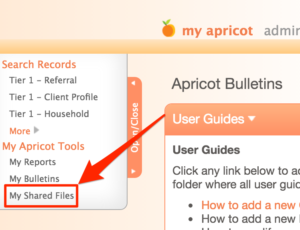
Shared files are paper-based templates that are saved in Apricot for easy access. Apricot database administrators must load shared files into Apricot. Administrators can then restrict or grant access to specific shared files using permission sets.
- DO use shared files if you have hard-copy templates that users must download or print frequently. Release, authorization, and other legal forms are commonly placed in shared files. You can also save attendance tally sheets, assessment scoring templates, and other forms that capture data in hard-copy format prior to data entry in the “My Shared Files” area.
- DO NOT use shared files to upload and store completed hard-copy forms that are specific to clients or participants of your programs. Shared files are for templates only, not to store completed forms as files or attachments.
-
2. Attach doc field
The attach doc field is the most common solution for attaching files and documents in Apricot software.
The attach doc field, like other fields in Apricot software, is a data element on a form. Drag and drop the attach doc field onto any form in your Apricot database.
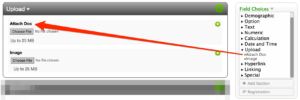
- DO use attach doc fields to associate loose electronic or paper-based records (scanned into electronic format) with a specific record in your Apricot database. Attaching a release or authorization form to a client intake is a common example.
- DO NOT use attach doc fields for loose, paper-based records (scanned into electronic format) when the data on those forms can be captured in discrete, objective, and reportable fields on a form in Apricot software.
- DO NOT use attach doc fields to download files and attachments across multiple records in batch. Apricot software doesn’t allow mass export of attachments. A file in an attach doc field must be downloaded one at a time from the record to which it has been attached.
Attach doc fields can only accept one file per field on a form. Add multiple attach doc fields to a form if you need to attach multiple files or if you cannot combine multiple files into a single attachment file.
-
3. Text field
A text field is an alternative to the attach doc field. Instead of attaching an electronic copy of a paper-based form in an attach doc field, copy and paste the details of that paper-based form (if the form is narrative based) into a standard text field.
Text fields come in three varieties.
- Text – Single line text field for free-form copy
- Multi-line – Block text field for free-form copy
- Append only – Block text field for free-form copy that locks previously saved text so that it cannot be edited
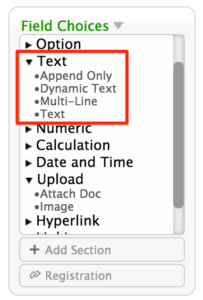
A text field is better than an attach doc field in some cases because you can report on the information in a text field.
- DO use text fields when you need to report on the content in a loose, paper-based form. Also, use text fields when you need to use imports or exports to and from Apricot software and another data system.
- DO NOT use text fields for block copy in loose paper-based forms when the copy isn’t relevant to reporting or you don’t care to run reports with that information.
-
4. Bulletin or label field with URL link
Cloud-based file sharing platforms like Google Drive, Dropbox, and OneDrive are becoming standard tools in the workplace. Make files hosted in Google Drive, Dropbox, and OneDrive accessible in Apricot software by embedding URL links for those files in bulletins (on the “My Apricot” home screen) or label fields (on a form).
For example, if you have a user guide that users access frequently for data entry instructions, host that file in a cloud-based file sharing program and embed the link in a bulletin on the “My Apricot” home screen. Users can then click the link and access the user guide at any time.
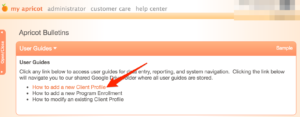
Additionally, you can add URL links to label fields on an Apricot form. Embed a link to a shared form template, like a release form, in a label field on the client intake form. A user can then download the paper template without navigating away from the client intake screen in Apricot software.
- DO use embedded links for hard-copy templates that are used frequently where you need immediate access during a specific task (either in a label field or in a bulletin). Users don’t need to navigate away from the Apricot data entry screen with this solution, unlike accessing files in the “My Shared Files” area.
- DO NOT use embedded links for document upload or document storage. Because Apricot database administrators add URL links to bulletins and label fields, users will be unable to attach files and documents to a record in Apricot using this method.
An administrator can restrict access to a bulletin so only specific users can see it. However, an administrator cannot restrict access to a label field on a form. All fields on a form are visible to all users that have access to that form. Keep this in mind as you design embedded links to externally hosted forms and templates.
-
5. Website field
File sharing services like Google Drive, Dropbox, or OneDrive append specific URL links to every file. Each URL link points to the specific file on the file sharing system, wherever it is located.
The major drawback of attach doc fields is that you cannot download attachments across your Apricot database in bulk. Each file must be accessed and downloaded record by record and one by one. This limitation reduces the scalability of the Apricot attach doc feature.
There is a workaround!
Manage all files and attachments in a service like Google Drive, Dropbox, or OneNote. Organize a file and folder structure that makes sense to your organization in one of those platforms. Then upload files and attachments to the file sharing platform. Copy the URL link and then paste that link into a “Website Field” in Apricot software. A website field generates a clickable link to the URL link saved in the field.
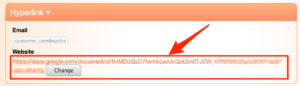
Users can access a file in Google Drive, Dropbox, or OneNote by simply clicking a link on a saved record.
- DO use website fields and a hosted file sharing platform to attach document URL links to a record if you need the ability to connect files and attachments to a specific record in Apricot, but also need the ability to download files from across multiple records in Apricot in batch.
- DO NOT use website fields and a hosted file sharing platform to attach document URL links to a record if you aren’t comfortable organizing and managing files and attachments in a separate storage area or you want users to operate exclusively in your Apricot database (because they would be required to upload files and attachments to the hosted file sharing platform using this method).
Evaluate each use case separately
There is no single solution for every use case. Every use case presents a different set of requirements and assumptions. Evaluate how you intend to use paper-based forms, files, and attachments before you build any of these structures in your Apricot database.
In addition to evaluating every option, it is also important to use paper-based forms, files, and attachments sparingly. If possible, convert paper-based information into discrete and objective data entry fields on Apricot forms. Nothing that you need to report on should be on a paper-based form, file, or attachment in Apricot software.
Free Download
The Essential Kit to Apricot Best Practices
- 3x PDF Guides
- 2x Template/Worksheet
- 1x 60-minute Webinar
- ( checklist + slides )
Join the 250+ users that already got their kit!
DOWNLOAD NOW