How to Track Volunteers in Apricot Database Software
Are you ready to get your volunteer management systems out of spreadsheets and into a single database solution?
Social Solutions Apricot™ software is a perfect tool for tracking volunteer data, but it can do much more. Apricot software can become a productivity tool for capturing volunteer signups, tracking time, logging activities, and assigning volunteers to projects and events.
Let’s take a look at how you might structure a volunteer management system in your Apricot database. In this post, we will outline a simple form structure for volunteer management and highlight Apricot features to consider in your system’s design.
Apricot is a database builder, so the general structure outlined here isn’t the only way to build a volunteer management system in Apricot. Your volunteer program might be a little different. If you have questions about volunteer management in Apricot or want help designing the “right” system for your organization, don’t hesitate to get in touch with us.
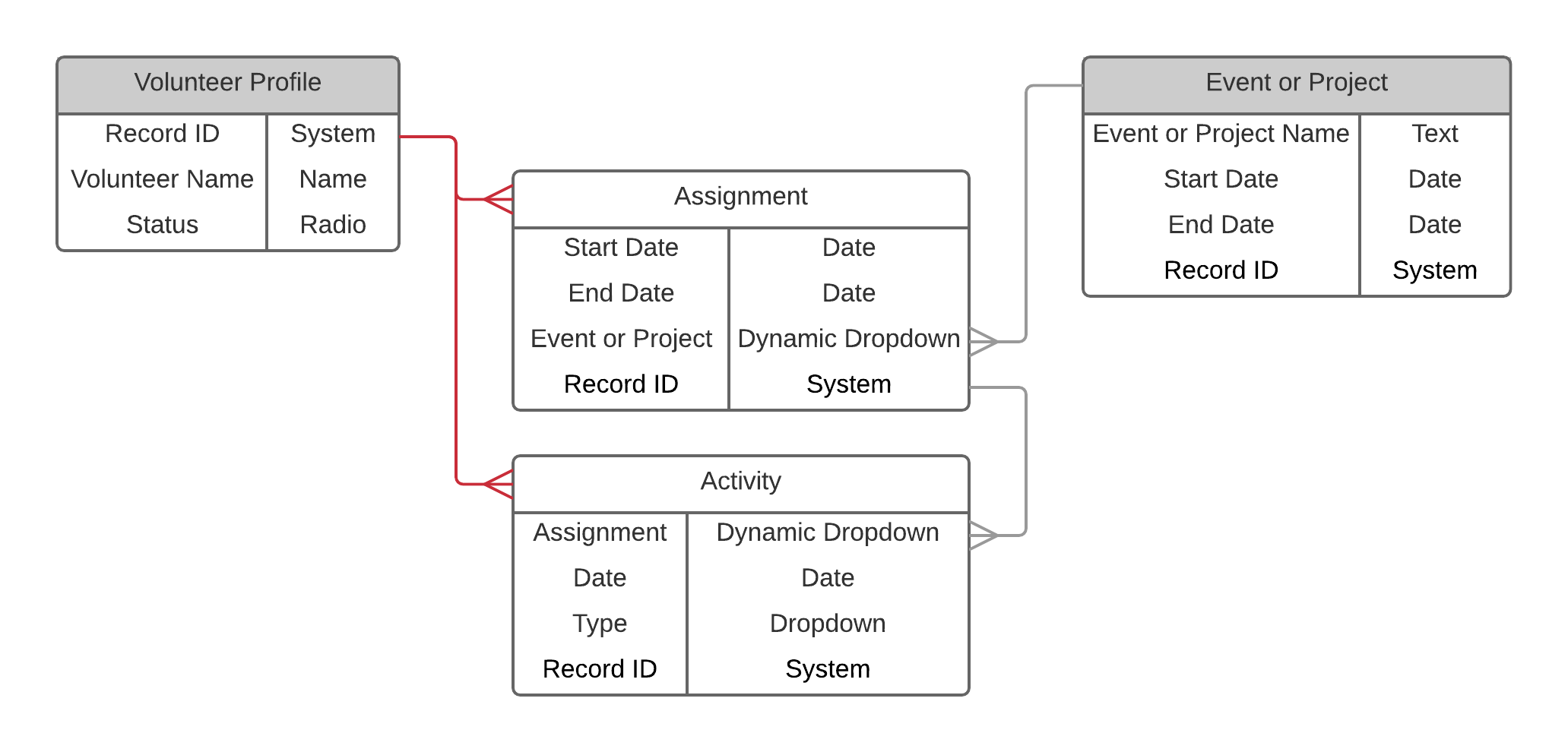
Tier 1 – Volunteer Profile
The first component of your volunteer management system is a Volunteer Profile. This is a Tier 1 form and is the first form you will build in Apricot software (as a part of your volunteer management system).
Tier 1 forms are relatively static in nature so add fields to the Volunteer Profile that identify a person’s contact information, demographics, and preferences. These details may change over time, but this single profile will remain for that individual whether they are a volunteer for a month, a volunteer that is off and on over the course of a year, or a long-term volunteer that participates for many years.
-
1. Set as application form
Consider making your Volunteer Profile an application form. Publish it as a secure web form and let prospective volunteers apply online through your website. Accepting applications via a secure web form will save you time on data entry.
-
2. Email trigger
Set up an email trigger that sends the volunteer applicant a confirmation receipt. Add details about next steps in the applications process so the volunteer is informed. You may also consider sending an email receipt to your volunteer coordinator, informing them of a new applicant.
-
3. Hide internal fields with form logic
The Volunteer Profile may track data that you don’t want a prospective volunteer to complete during an application process. Hide the sections that are for internal use only and apply form logic to unhide those sections when the Record ID is not empty.
-
4. Link to other Tier 1 records
If a Volunteer is also a Client or another Tier 1 record in Apricot, add a linking field to connect the profiles together. That way you can report on Volunteers and the many roles they may have with your organization.
-
5. Status field
Add a status field to the Volunteer Profile as a part of the hidden fields not available for entry during application. A simple radio button field at the top of the form might have Pending, Active, and Inactive field values. Unhide this field after the application is submitted by an applicant.
Tier 1 – Event or Project
This Tier 1 form isn’t necessary, but we’ve found that many organizations use volunteers on specific events or projects. Add a new Tier 1 form and add a single text field, two date fields, and a notes field.
- The text field will be used as a duplicate check and the name of an event or project.
- The two date fields will be used as a start date and end date for the event or project (use a single date field if the event is held on one day, not a range).
- The notes field is simply for your reference should you want to capture details about the event or project.
Tier 2 – Assignment
Add this form beneath the Volunteer Profile Tier 1 form. The assignment form can be used to identify the events or projects a volunteer is working on currently or has worked on in the past. Most importantly, you can generate a roster report of active volunteers by project.
-
1. Start date and end date
Add two date fields to this form to identify when a volunteer starts a project or event and when they end that project or event. These fields will be used in reports as filters for active and inactive volunteers related to an event or project.
-
2. Dynamic dropdown to event
Add a dynamic dropdown field to the form that links to all events or projects or use the query tool to filter only active projects or events.
Tier 2 – Activity
Now that volunteers are assigned to events or projects, you will most likely want to track their activity toward that event or project. An activity record tracks the amount of time spent on a particular project and the type of activity that was completed.
-
1. Dynamic dropdown to assignment
Create a dynamic dropdown link for all Assignments that are related to the same volunteer profile (by Parent ID). For example, if you are adding an Activity for Sally Smith, then all of the current Assignments for Sally Smith will display in this dropdown.
-
2. Batch record creation
Batch record creation isn’t a viable solution if you choose to implement the dynamic dropdown to an Assignment record. If you skip that component, which isn’t necessary, you can use batch record creation to create multiple activity records for a group of volunteers at once.
Bulletins and Dashboards
Data entry is only one part of your volunteer management system. Now you need tools to actively manage your volunteer program.
Build a report in Apricot that displays volunteer data and helps you manage volunteer workflows. Set the report as a bulletin on the Apricot home screen. This dashboard will prompt next steps in your volunteer workflow and keep your volunteer program on track.
-
1. Pending applications
Build a report section that looks for all recently created volunteer profile records that are “Pending” (which should be set as default for newly created Volunteer Profile records). This will queue up all online application form submissions for your review. Once you review the Volunteer Profile, either approve or reject the new volunteer and that record will fall out of the report.
-
2. Active volunteers
Set up a report that looks for all active volunteers. You can even segment volunteers by event or project. This report might get lengthy so use filters to narrow the results of your report.
Excel or Apricot
The default data management tool for most organizations is an Excel spreadsheet. Spreadsheets are easy to use and highly accessible. They work great in one-off projects and for tracking limited data sets, but aren’t as robust as a relational database like Apricot. If you are tracking volunteers in Excel now, take a look at moving those functions to Apricot.
Benefits of using Apricot over Excel include:
- Dynamic reporting with runtime reports and dashboards
- Online volunteer signup and registration
- Form-based data entry rather than row-based data entry
- User permissions and access restrictions
- Quickly display data in charts and graphs
- Share information securely in a single data system
If you’re curious about other ways to track data in Social Solutions Apricot software, check out our article on the 8 Types of Data to Track in Apricot Software.
Free Download
The Essential Kit to Apricot Best Practices
- 3x PDF Guides
- 2x Template/Worksheet
- 1x 60-minute Webinar
- ( checklist + slides )
Join the 250+ users that already got their kit!
DOWNLOAD NOW