10 User Guide Ideas for Social Solutions Apricot Software
Social Solutions Apricot™ software is a customizable database that will capture your organization’s unique data and workflow requirements. While Apricot’s flexibility is one of its greatest strengths, it is also a major trap.
Because Apricot software is customizable, your database is different than other organizations that use Apricot. While there are standards, conventions, and best practices on how to use Apricot software on this blog and in the Social Solutions Help Center, there will be no documentation on the design of your specific database unless you create it.
Why draft Apricot software user guides?
At Sidekick Solutions, we continuously advocate for all organizations that use Apricot software to draft user guides. Custom user and administrator documentation on your unique Apricot database has three major advantages.
- User guides are a reference for end users and administrators, decreasing end user reliance on your administrator for questions and also decreasing your administrator’s reliance on the Social Solutions Help Center.
- User guides make onboarding new users easy. Pair custom training with a user guide and new users are ready to get started with Apricot.
- User guides are a risk mitigation tool for an Apricot administrator transition. A new administrator can reference the documentation to get up to speed on your unique Apricot database.
Organizational knowledge of your Apricot database will keep better long term in clear, written documentation.
FAQs for Drafting User Guides
A user guide is a “how to” manual for standard procedures in your Apricot software system. User guides generally define step-by-step instructions for custom administrator and user tasks in Apricot.
A user guide should be detailed enough that a user with no formal Apricot training can complete a task just by following the instructions in the guide.
-
1. What tools should I use?
Anyone can draft user guides. You’ll need two tools to get started.
- A word processor like Microsoft Word or Google Docs
- A screen capture tool like Skitch or SnagIt
The word processor is for writing instructions and the screen capture tool supplements written instructions with pictures. We use Skitch and SnagIt at Sidekick Solutions for screen capture because both tools have annotation features like arrows, custom text, boxes, and callouts.
-
2. How should I format each guide?
User guides are step-by-step instructions.
- It is best to use bullet points and break up your guides into discrete steps.
- Insert screenshots where a written description doesn’t provide enough detail.
- Annotate screenshots with text, callouts, and arrows so the instructions are clear.
Remember, “a picture tells a thousand words,” so liberally apply screenshots where possible.
Here is what a user guide might look like using these principles.
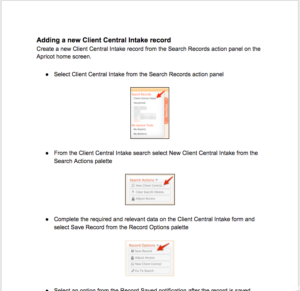
-
3. Where should we store user guides so they are easy to access?
Users should be able to access user guides quickly and easily. Host user guides in Google Drive or Dropbox and then link to those guides in an Apricot bulletin. See the example below.
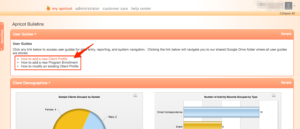
You can also place user guides in the Shared Files area of Apricot software, but users will need to download full versions of the guides in order to view them, making Shared Files a less than ideal place to host your guides.
Alternatively, you can manually print user guides, and place them in binders for easy access in the office.
-
4. When and how often should we update our user guides?
Keep user guides up to date.
Set a recurring task to update user guides on a quarterly or semi-annual basis. If user guides are saved as editable documents in Google Drive or Dropbox, you can make edits to the documents without affecting links to those guides in an Apricot bulletin.
10 User Guide Ideas for Apricot Software
Here are ten topics to consider drafting as user guides and storing as internal documentation on your Apricot database.
- How to complete data entry for a particular program or service from referral to intake to enrollment to exit
- How and when to track activities completed during a program or service like attendance, services, assessments, and outgoing referrals
- How to complete a recurring import into Apricot with data from another software or database
- How and when to run data quality reports and clean up data when it doesn’t follow your organization’s data standards
- How and when to run board, management, or program specific reports
- How to add new users and assign them to a correct permission set
- How to manage program workflows like active rosters, email triggers and notifications to stakeholders, and follow-ups or tasks for a client or participant
- How to add new fields to forms or modify the structure of your database (i.e. procedures to follow to ensure nothing breaks in your Apricot database design)
- How to build custom queries, dynamic fields, special SQL reports specific to your organization, or bulletin HTML code that isn’t documented in the Social Solutions Help Center
- How to manage custom processes related to specific Apricot licenses like Apricot for Funders (AFF), Apricot for Victims Support (AVS), or Apricot for Case Management
Documenting organizational knowledge long term
A user guide should document organizational knowledge so you can maintain and build upon that knowledge over time. This reduces the risk of staff turnover and enhances the return on investment (ROI) you receive from Social Solutions Apricot software.
Pair Apricot user guides with annual Apricot training and your organization will have a solid foundation from which to support users that enter data, run reports, and interact with the database on a day-to-day basis.
Free Download
The Essential Kit to Apricot Best Practices
- 3x PDF Guides
- 2x Template/Worksheet
- 1x 60-minute Webinar
- ( checklist + slides )
Join the 250+ users that already got their kit!
DOWNLOAD NOW