How to Track Business and Organization Contacts in eTapestry
Organizations and individuals are separate constituent types in your Blackbaud® eTapestry® database. Each constituent type requires special data entry for proper record keeping and reporting.
In this article, we will answer the top questions we hear from our clients and eTapestry users on how to track organizations in eTapestry, including:
- What are the differences between individual and organization accounts?
- How do you enter one or more associated contacts to an organization account?
- How do you associate employees with an employer?
For purposes of this article, we will refer to “organization” as any non-individual account, like a business, nonprofit, foundation, hospital, religious organization, or government entity.
Individuals versus Organizations
The Account Type field is the only way to identify individual from non-individual accounts in eTapestry. We recommend adding the Account Type field to your database if you don’t already have an Account Type field on the constituent defined fields page.
The Account Type should not be confused with an account’s Name Format.
While Account Type is best used to record the entity designation of a constituent account, Name Format identifies the type of name for an account.
Here is a screenshot of the Name Format field.
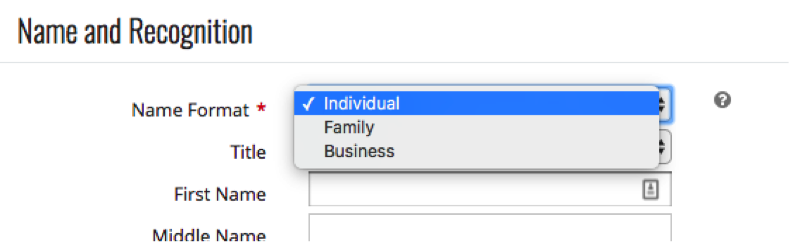
Here is a screenshot of the Account Type field.
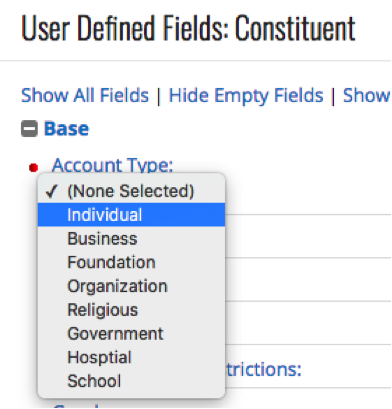
These two fields may seem duplicative at first, but they both serve separate purposes. Here are a few examples to consider as best practices for new accounts.
Individual
- Account Type = Individual
- Name Format = Individual
- Account Name = [First and Last, for one person]
- Persona Type = Personal or Business
Family
We’ve added Family because “Family” is a Name Format option in eTapestry.
- Account Type = Individual
- Name Format = Family
- Account Name = [First and Last, for multiple people]
- Persona Type = Joint
Organization
- Account Type = Business, Foundation, Government, etc.
- Name Format = Business
- Account Name = [Name of organization]
- Persona Type = Business
How to create an organization account with a primary contact
Use the primary persona to track the primary contact at an organization account.
Generally, an organization account with a primary contact will have a primary persona with the following format:
- Persona Type = Business
- Short Salutation = First Name for the primary contact
- Long Salutation = Title + Last Name for the primary contact
- Envelope Salutation = Title + First Name + Last Name for the primary contact
- Contact details = Address, phone, and email for the primary contact at the organization
- Company = Name of business (for envelope mail merge)
- Job Title = Primary contact’s position at organization (for reference)
You can merge the salutations and contact information for your primary contact in emails, letters, and envelopes if the primary contact’s data is in the primary persona.
If you have multiple contacts for an organization, ask yourself whether you need to communicate or track interactions with each contact separately.
- If the answer is no, then list additional contacts in the Note field on the primary persona for easy reference.
- If the answer is yes, create a separate account for each additional contact (more on this in the next section of this post).
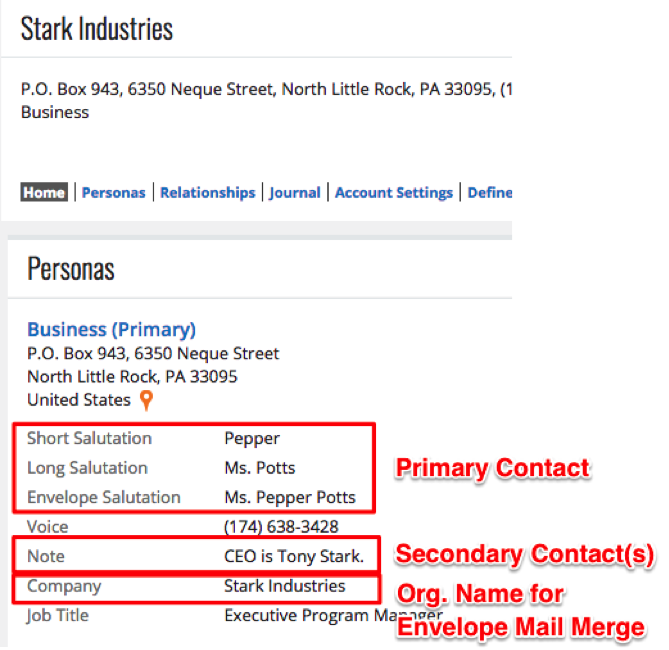
How to create an organization account with multiple contacts
If you have a secondary contact for an organization, create a separate account for that individual.
A secondary contact for an organization will have a primary persona that matches these formats:
- Persona Type = Business
- Short Salutation = First Name
- Long Salutation = Title + Last Name
- Envelope Salutation = Title + First Name + Last Name
- Contact details = Address, phone, and email for the primary contact at the organization
- Company = Name of business (for envelope mail merge)
- Job Title = Primary contact’s position at organization (for reference)
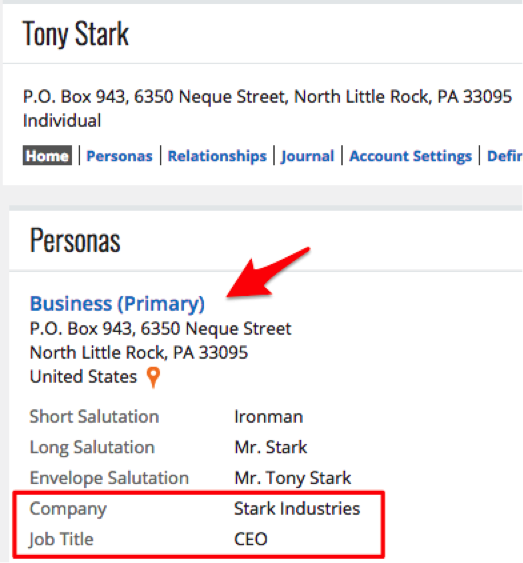
How to search for contacts by organization
If you’ve consistently entered organization name into the Company user-defined field for each contact at an organization, you can use eTapestry’s Advanced Find function to find all accounts at that organization.
In your eTapestry database, go to Accounts, Find an Account and select the Advanced Find tab to search your database for accounts by data in a particular field.
Enter all or a portion of the company’s name in the Company field (in the User Defined Field section) to search.

If you need a report of these accounts, select the “Create Custom Account Query” option to create a query, modify it (if needed), and then either export the data via query preview or a report.
Note: If you don’t see Company as a search option on the Advanced Find screen, you will need to modify the “Field Attributes” for the field. Go to Management, User-Defined Fields, and the Company field to make this change.
How to report on contacts by organization with relationships
The relationship feature is another way to track an organization’s associated contacts (employees and employers).
If you’ve entered an account for the organization (employer) and an account for an employee, you can link the two accounts with a relationship from the Relationships tab. Select a Relationship Type of Employer / Employee and search to link the related account.
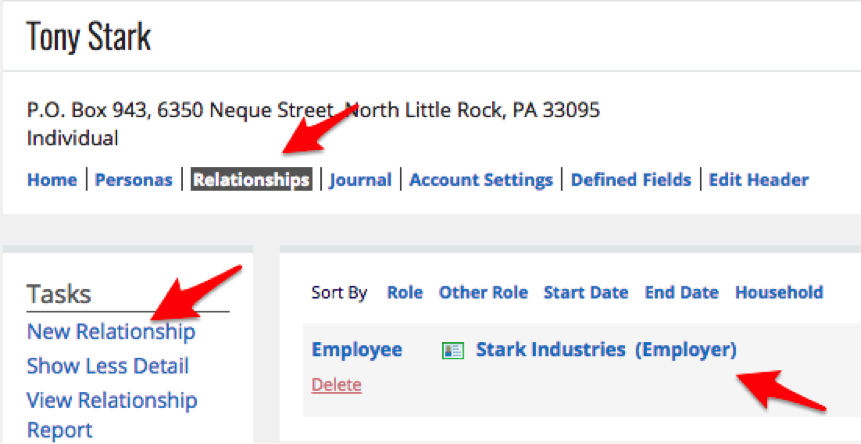
With relationships, you can visit any organization account, select their Relationships tab, and see a list of all related employees alongside any other relationships to that account.
To report on these related constituents, scroll to the bottom of the relationships screen and create a custom account query. Export the query via query preview or a report.
Be consistent with data entry
The method you choose for affiliating company contacts to their associated company accounts is dependent on the requirements for your reporting and communication lists. Consistency is key when tracking these options for accounts. Consistent use of conventions will ensure accurate reports and a way to extract individual and non-individual accounts from eTapestry.
Free Download
The Essential Kit to eTapestry Best Practices
- 4x PDF Guides
- 1x Template/Worksheet
- 1x 60-minute Webinar
- Here we can add a benefit, or we can delete one.
Join the 700+ users that already got their kit!
DOWNLOAD NOW